Other popular GraspIO workflows and automations
-
When there's a new post on Product Hunt, flash lights green and buzz a buzzer

-
Push a button to run a project of your choice on Cloudio

-
Get an email when GraspIO publishes a new trigger or action on IFTTT

-
When a digital sensor fires, open gate
-
Read out the names of new products on Product Hunt

-
Display new Product Hunt posts on your OLED screen

-
When an analog trigger fires, turn on your heater

-
Turn Cloudio's LED red when your Android device's battery drops below 15%

-
When an analog sensor fires, open gate

Create your own GraspIO and Philips Hue workflow
Create custom workflows effortlessly by selecting triggers, queries, and actions. With IFTTT, it's simple: “If this” trigger happens, “then that” action follows. Streamline tasks and save time with automated workflows that work for you.
22 triggers, queries, and actions
Trigger when Analog Sensor fires
Trigger when Digital Sensor fires
Beep Buzzer
Blink lights
Capture a photo or GIF
Change color
Change color from image
Change to random color
Control Digital Output ports
Control RGB LED
Control Servo Motor
Dim lights
Display text on OLED screen
Flash RGB LED
Beep Buzzer
Blink lights
Capture a photo or GIF
Change color
Change color from image
Change to random color
Control Digital Output ports
Control RGB LED
Control Servo Motor
Dim lights
Display text on OLED screen
Flash RGB LED
Build an automation in seconds!
You can add delays, queries, and more actions in the next step!
How to connect to a GraspIO automation
Find an automation using GraspIO
Find an automation to connect to, or create your own!Connect IFTTT to your GraspIO account
Securely connect the Applet services to your respective accounts.Finalize and customize your Applet
Review trigger and action settings, and click connect. Simple as that!Upgrade your automations with
-

Connect to more Applets
Connect up to 20 automations with Pro, and unlimited automations with Pro+ -

Add multiple actions with exclusive services
Add real-time data and multiple actions for smarter automations -

Get access to faster speeds
Get faster updates and more actions with higher rate limits and quicker checks
More on GraspIO and Philips Hue
About GraspIO
IFTTT meets physical computing with GraspIO Cloudio -a Full Stack IoT Suite comprising a feature-packed Raspberry Pi add-on board, an intuitive Drag and Drop programming mobile app, and Unlimited IoT Cloud connectivity.
Create simple applets that use Cloudio’s features as both triggers and actions for a new connected experience.
One connection, countless possibilities.
IFTTT meets physical computing with GraspIO Cloudio -a Full Stack IoT Suite comprising a feature-packed Raspberry Pi add-on board, an intuitive Drag and Drop programming mobile app, and Unlimited IoT Cloud connectivity. Create simple applets that use Cloudio’s features as both triggers and actions for a new connected experience. One connection, countless possibilities.
About Philips Hue
Philips Hue connected bulbs and bridge let you to take full control of your lighting. Whatever you want to do with your lighting, Hue can.
Philips Hue connected bulbs and bridge let you to take full control of your lighting. Whatever you want to do with your lighting, Hue can.