Other popular Google Tasks workflows and automations
-
Automatically create a new task in Akiflow when there is a new Google Task created
-
Complete a task from My Tasks and Upload in Google Sheet
-
Create and iOS Calendar event every time a new tasks is created in Google Calendar
-
Create Google Tasks for new Google Forms responses
-
Google Tasks to Ticktick
-
Create a follow-up Google Task when a scheduled Zoom call is completed
-
Create Google Tasks for new Google My Business reviews
-
Sync Google Tasks to Sheets
-
Create a Google Task when there is a new Trello card assigned to me

Create your own Google Tasks and Rust workflow
Create custom workflows effortlessly by selecting triggers, queries, and actions. With IFTTT, it's simple: “If this” trigger happens, “then that” action follows. Streamline tasks and save time with automated workflows that work for you.
11 triggers, queries, and actions
A smart alarm was triggered
A smart alarm was triggered with a specific keyword
A task is completed
A teammate comes online
New task added
You were killed
You were killed by another player
Add task to a list
A smart alarm was triggered
A smart alarm was triggered with a specific keyword
A task is completed
A teammate comes online
Add task to a list
New task added
You were killed
You were killed by another player
Build an automation in seconds!
You can add delays, queries, and more actions in the next step!
How to connect to a Google Tasks automation
Find an automation using Google Tasks
Find an automation to connect to, or create your own!Connect IFTTT to your Google Tasks account
Securely connect the Applet services to your respective accounts.Finalize and customize your Applet
Review trigger and action settings, and click connect. Simple as that!Upgrade your automations with
-

Connect to more Applets
Connect up to 20 automations with Pro, and unlimited automations with Pro+ -

Add multiple actions with exclusive services
Add real-time data and multiple actions for smarter automations -

Get access to faster speeds
Get faster updates and more actions with higher rate limits and quicker checks
More on Google Tasks and Rust
About Google Tasks
Get more done with Google Tasks.
Keep track of your daily tasks, organize multiple lists, and track important deadlines with Google Tasks. Tasks synchronizes across all your devices, so your lists and tasks go with you, wherever you are.
Get more done with Google Tasks. Keep track of your daily tasks, organize multiple lists, and track important deadlines with Google Tasks. Tasks synchronizes across all your devices, so your lists and tasks go with you, wherever you are.
About Rust
Connect your services and devices to the Rust survival video game to enhance your notifications from the Rust companion app. Requires the PC version of Rust. Explore, Build, and Survive the Rust game IFTTT.
Connect your services and devices to the Rust survival video game to enhance your notifications from the Rust companion app. Requires the PC version of Rust. Explore, Build, and Survive the Rust game IFTTT.


