Other popular Google Sheets workflows and automations
-
Save your Pixel 2 Now Playing song history to a spreadsheet in Google Drive.
-
Do more with your Discover Weekly playlist

-
Track your daily Fitbit activity in a Google spreadsheet
-
Automatically log work hours in a spreadsheet

-
Button Location Logger

-
Track work hours in a Google Spreadsheet

-
Log doorbell rings in a Google Drive spreadsheet
-
Save links I share on Facebook to a Google Drive Spreadsheet

-
Call Log, Answered Call


Create your own Google Sheets and MagicHue workflow
Create custom workflows effortlessly by selecting triggers, queries, and actions. With IFTTT, it's simple: “If this” trigger happens, “then that” action follows. Streamline tasks and save time with automated workflows that work for you.
20 triggers, queries, and actions
Activate Scene
Blink lights
Change brightness
Change color
Switch to dynamic mode for your Lights
Toggle lights on/off
Turn lights off
Turn lights on
Activate Scene
Blink lights
Change brightness
Change color
Build an automation in seconds!
You can add delays, queries, and more actions in the next step!
How to connect to a Google Sheets automation
Find an automation using Google Sheets
Find an automation to connect to, or create your own!Connect IFTTT to your Google Sheets account
Securely connect the Applet services to your respective accounts.Finalize and customize your Applet
Review trigger and action settings, and click connect. Simple as that!Upgrade your automations with
-

Connect to more Applets
Connect up to 20 automations with Pro, and unlimited automations with Pro+ -

Add multiple actions with exclusive services
Add real-time data and multiple actions for smarter automations -

Get access to faster speeds
Get faster updates and more actions with higher rate limits and quicker checks
More on Google Sheets and MagicHue
About Google Sheets
Google Sheets lets you create and edit spreadsheets stored on your Google Drive. Turn on Applets to monitor specific cells in your spreadsheets as well create news docs, rows, and cell updates.
Google Sheets lets you create and edit spreadsheets stored on your Google Drive. Turn on Applets to monitor specific cells in your spreadsheets as well create news docs, rows, and cell updates.
About MagicHue
MagicHue service will let you connect and automate your bulbs and wifi led controller. Just enjoy the fun of lights. Supported Magic Home WiFi smart light.
MagicHue service will let you connect and automate your bulbs and wifi led controller. Just enjoy the fun of lights. Supported Magic Home WiFi smart light.