Connect popular automations
Quickly and easily enable Applets using Google Nest Thermostat and RYSE.-
Close RYSE group when room temperature (Google Nest) rises above a fixed value
-
Close RYSE shades/curtains when room temperature (Google Nest) rises above a fixed value

Create your own Google Nest Thermostat and RYSE workflow
Create custom workflows effortlessly by selecting triggers, queries, and actions. With IFTTT, it's simple: “If this” trigger happens, “then that” action follows. Streamline tasks and save time with automated workflows that work for you.
17 triggers, queries, and actions
Get RYSE Device Position
Humidity drops below
Humidity rises above
Temperature drops below
Temperature rises above
Change Position For a RYSE Device
Change Position For Group Of RYSE Devices
Set COOL temperature
Set HOT temperature
Set temperature range
Turn off Eco Mode
Turn off fan
Turn on Eco Mode
Turn on fan
Turn thermostat off
Turn thermostat on
Change Position For a RYSE Device
Change Position For Group Of RYSE Devices
Get RYSE Device Position
Humidity drops below
Humidity rises above
Set COOL temperature
Set HOT temperature
Set temperature range
Temperature drops below
Temperature rises above
Turn off Eco Mode
Build an automation in seconds!
You can add delays, queries, and more actions in the next step!
How to connect to a Google Nest Thermostat automation
Find an automation using Google Nest Thermostat
Find an automation to connect to, or create your own!Connect IFTTT to your Google Nest Thermostat account
Securely connect the Applet services to your respective accounts.Finalize and customize your Applet
Review trigger and action settings, and click connect. Simple as that!Upgrade your automations with
-

Connect to more Applets
Connect up to 20 automations with Pro, and unlimited automations with Pro+ -

Add multiple actions with exclusive services
Add real-time data and multiple actions for smarter automations -

Get access to faster speeds
Get faster updates and more actions with higher rate limits and quicker checks
More on Google Nest Thermostat and RYSE
About Google Nest Thermostat
Nest thermostats keep you cozy, help save energy, and fit into your home. Learn more here
Nest thermostats keep you cozy, help save energy, and fit into your home. Learn more here
About RYSE
RYSE Inc makes products that bring the Smart Home to your existing window shades.
Use this service to connect your RYSE SmartHome products to IFTTT.
It will allow you to add actions to your favorite applets to set the position of your RYSE device or group.
It will also allow you to query or trigger based on the position of your RYSE device.
RYSE Inc makes products that bring the Smart Home to your existing window shades. Use this service to connect your RYSE SmartHome products to IFTTT. It will allow you to add actions to your favorite applets to set the position of your RYSE device or group. It will also allow you to query or trigger based on the position of your RYSE device.