Upload mail attachments to Google Drive
Other popular Google Drive workflows and automations
-
-
Automatically save your QNAP device files to Google Drive

-
Rss to Google Drive
-
Upload photos to Google Drive using Telegram
-
Store NASA astronomy picture of the day in a Google Drive folder for later.
-
Automatically sync new files added to Dropbox to your Google Drive

-
Upload Android screenshots to Google Drive
-
Post new Google Drive files to Slack
-
Save new Camera widget photos to Google Drive

Create your own Google Drive and TRIGGERcmd workflow
Create custom workflows effortlessly by selecting triggers, queries, and actions. With IFTTT, it's simple: “If this” trigger happens, “then that” action follows. Streamline tasks and save time with automated workflows that work for you.
14 triggers, queries, and actions
Any command
Polling trigger
Polling Applets run after IFTTT reaches out to the trigger service and finds a new trigger event. These trigger checks occur every 5 minutes for Pro and Pro+ users, and every hour for Free users.
This trigger fires when any command runs
New file from search in your folder
Polling trigger
Polling Applets run after IFTTT reaches out to the trigger service and finds a new trigger event. These trigger checks occur every 5 minutes for Pro and Pro+ users, and every hour for Free users.
This trigger fires every time a new file matches your search query in a Google Drive folder. Note: only works for files created after the Applet is turned on.
New file in your folder
Polling trigger
Polling Applets run after IFTTT reaches out to the trigger service and finds a new trigger event. These trigger checks occur every 5 minutes for Pro and Pro+ users, and every hour for Free users.
This trigger fires every time a new file is added to the Google Drive folder you specify. Note: Does not work for Google Docs, Forms, or Sheets files.
New photo in your folder
Polling trigger
Polling Applets run after IFTTT reaches out to the trigger service and finds a new trigger event. These trigger checks occur every 5 minutes for Pro and Pro+ users, and every hour for Free users.
This trigger fires every time any new photo is saved in the Google Drive folder you specify. Note: only works for photos created after the Applet is turned on.
New starred file in folder
Polling trigger
Polling Applets run after IFTTT reaches out to the trigger service and finds a new trigger event. These trigger checks occur every 5 minutes for Pro and Pro+ users, and every hour for Free users.
This trigger fires every time a new file is starred in a specified Google Drive folder. Note: only works for files created and starred after the Applet is turned on.
New video in your folder
Polling trigger
Polling Applets run after IFTTT reaches out to the trigger service and finds a new trigger event. These trigger checks occur every 5 minutes for Pro and Pro+ users, and every hour for Free users.
This trigger fires every time a new video is saved in the Google Drive folder you specify. Note: only works for videos created after the Applet is turned on.
Specific command
Polling trigger
Polling Applets run after IFTTT reaches out to the trigger service and finds a new trigger event. These trigger checks occur every 5 minutes for Pro and Pro+ users, and every hour for Free users.
This trigger files when a command you choose is triggered.
Query
A query lets your Applet retrieve extra data that isn't included in the trigger, so that your automation can include more complete or useful information.
This query returns a list of recent files that matches your search query in a Google Drive folder.
Query
A query lets your Applet retrieve extra data that isn't included in the trigger, so that your automation can include more complete or useful information.
This query returns a list of recent files starred in a specified Google Drive folder.
Query
A query lets your Applet retrieve extra data that isn't included in the trigger, so that your automation can include more complete or useful information.
This query returns a list of recent files added to the Google Drive folder you specify.
Query
A query lets your Applet retrieve extra data that isn't included in the trigger, so that your automation can include more complete or useful information.
This query returns a list of recent photos saved in the Google Drive folder you specify.
Query
A query lets your Applet retrieve extra data that isn't included in the trigger, so that your automation can include more complete or useful information.
This query returns a list of recent videos saved in the Google Drive folder you specify.
Trigger Command
Action
An action is the task your Applet carries out after the trigger occurs. It defines what happens as the result of your automation and completes the workflow.
This action will run a command on your computer.
Upload file from URL
Action
An action is the task your Applet carries out after the trigger occurs. It defines what happens as the result of your automation and completes the workflow.
This action will download a file at a given URL and add it to Google Drive at the path you specify. NOTE: 100 MB file size limit.
Any command
Polling trigger
Polling Applets run after IFTTT reaches out to the trigger service and finds a new trigger event. These trigger checks occur every 5 minutes for Pro and Pro+ users, and every hour for Free users.
This trigger fires when any command runs
Query
A query lets your Applet retrieve extra data that isn't included in the trigger, so that your automation can include more complete or useful information.
This query returns a list of recent files that matches your search query in a Google Drive folder.
Query
A query lets your Applet retrieve extra data that isn't included in the trigger, so that your automation can include more complete or useful information.
This query returns a list of recent files starred in a specified Google Drive folder.
Query
A query lets your Applet retrieve extra data that isn't included in the trigger, so that your automation can include more complete or useful information.
This query returns a list of recent files added to the Google Drive folder you specify.
Query
A query lets your Applet retrieve extra data that isn't included in the trigger, so that your automation can include more complete or useful information.
This query returns a list of recent photos saved in the Google Drive folder you specify.
Query
A query lets your Applet retrieve extra data that isn't included in the trigger, so that your automation can include more complete or useful information.
This query returns a list of recent videos saved in the Google Drive folder you specify.
New file from search in your folder
Polling trigger
Polling Applets run after IFTTT reaches out to the trigger service and finds a new trigger event. These trigger checks occur every 5 minutes for Pro and Pro+ users, and every hour for Free users.
This trigger fires every time a new file matches your search query in a Google Drive folder. Note: only works for files created after the Applet is turned on.
New file in your folder
Polling trigger
Polling Applets run after IFTTT reaches out to the trigger service and finds a new trigger event. These trigger checks occur every 5 minutes for Pro and Pro+ users, and every hour for Free users.
This trigger fires every time a new file is added to the Google Drive folder you specify. Note: Does not work for Google Docs, Forms, or Sheets files.
New photo in your folder
Polling trigger
Polling Applets run after IFTTT reaches out to the trigger service and finds a new trigger event. These trigger checks occur every 5 minutes for Pro and Pro+ users, and every hour for Free users.
This trigger fires every time any new photo is saved in the Google Drive folder you specify. Note: only works for photos created after the Applet is turned on.
New starred file in folder
Polling trigger
Polling Applets run after IFTTT reaches out to the trigger service and finds a new trigger event. These trigger checks occur every 5 minutes for Pro and Pro+ users, and every hour for Free users.
This trigger fires every time a new file is starred in a specified Google Drive folder. Note: only works for files created and starred after the Applet is turned on.
New video in your folder
Polling trigger
Polling Applets run after IFTTT reaches out to the trigger service and finds a new trigger event. These trigger checks occur every 5 minutes for Pro and Pro+ users, and every hour for Free users.
This trigger fires every time a new video is saved in the Google Drive folder you specify. Note: only works for videos created after the Applet is turned on.
Specific command
Polling trigger
Polling Applets run after IFTTT reaches out to the trigger service and finds a new trigger event. These trigger checks occur every 5 minutes for Pro and Pro+ users, and every hour for Free users.
This trigger files when a command you choose is triggered.
Build an automation in seconds!
If
Any command
Then
Trigger Command
You can add delays, queries, and more actions in the next step!
GET STARTED
How to connect to a Google Drive automation
Find an automation using Google Drive
Find an automation to connect to, or create your own!Connect IFTTT to your Google Drive account
Securely connect the Applet services to your respective accounts.Finalize and customize your Applet
Review trigger and action settings, and click connect. Simple as that!Upgrade your automations with
-

Connect to more Applets
Connect up to 20 automations with Pro, and unlimited automations with Pro+ -

Add multiple actions with exclusive services
Add real-time data and multiple actions for smarter automations -

Get access to faster speeds
Get faster updates and more actions with higher rate limits and quicker checks
More on Google Drive and TRIGGERcmd
About Google Drive
Google Drive lets you store and access your files anywhere — on the web, on your hard drive, or on the go. Applets let you send the most important information into your Google Drive, automatically.
Google Drive lets you store and access your files anywhere — on the web, on your hard drive, or on the go. Applets let you send the most important information into your Google Drive, automatically.
About TRIGGERcmd
Run commands on your computers remotely
- Go to triggercmd.com and create an account
- Install an agent on your Windows, Mac, Linux, or Raspberry Pi computer
- Setup commands you want to run on the computer
Trigger your commands via IFTTT
Run commands on your computers remotely
- Go to triggercmd.com and create an account
- Install an agent on your Windows, Mac, Linux, or Raspberry Pi computer
- Setup commands you want to run on the computer
Trigger your commands via IFTTT