Disarm Blink (EU) when you say "Ok Google, activate blink disarmed"
Other popular Google Assistant workflows and automations
-
-
Use your voice to mute your Android's ringtone

-
Open the Gate/Door via Google Assistant V2
-
say "Ok Google, activer la machine à café", then send IFTTTriggercaf action to your Alexa device
-
Use Google Assistant to play a song
-
If you say "Okay Google, Turn off pc", then Push a note
-
Close your MyQ garage door with Google Assistant

-
Pause Spotify with your voice

-
Trigger MESH recipe when you say a named scene to Google Assistant


Create your own Google Assistant and Slide by IIM workflow
Create custom workflows effortlessly by selecting triggers, queries, and actions. With IFTTT, it's simple: “If this” trigger happens, “then that” action follows. Streamline tasks and save time with automated workflows that work for you.
4 triggers, queries, and actions
Activate scene
Polling trigger
Polling Applets run after IFTTT reaches out to the trigger service and finds a new trigger event. These trigger checks occur every 5 minutes for Pro and Pro+ users, and every hour for Free users.
This Trigger activates a named scene when you say "Ok Google, activate [Scene Name]".
Query
A query lets your Applet retrieve extra data that isn't included in the trigger, so that your automation can include more complete or useful information.
List of devices for user
Close curtains
Action
An action is the task your Applet carries out after the trigger occurs. It defines what happens as the result of your automation and completes the workflow.
Close curtains
Open curtains
Action
An action is the task your Applet carries out after the trigger occurs. It defines what happens as the result of your automation and completes the workflow.
Open curtains
Activate scene
Polling trigger
Polling Applets run after IFTTT reaches out to the trigger service and finds a new trigger event. These trigger checks occur every 5 minutes for Pro and Pro+ users, and every hour for Free users.
This Trigger activates a named scene when you say "Ok Google, activate [Scene Name]".
Close curtains
Action
An action is the task your Applet carries out after the trigger occurs. It defines what happens as the result of your automation and completes the workflow.
Close curtains
Query
A query lets your Applet retrieve extra data that isn't included in the trigger, so that your automation can include more complete or useful information.
List of devices for user
Open curtains
Action
An action is the task your Applet carries out after the trigger occurs. It defines what happens as the result of your automation and completes the workflow.
Open curtains
Build an automation in seconds!
If
Activate scene
Then
Close curtains
You can add delays, queries, and more actions in the next step!
GET STARTED
How to connect to a Google Assistant automation
Find an automation using Google Assistant
Find an automation to connect to, or create your own!Connect IFTTT to your Google Assistant account
Securely connect the Applet services to your respective accounts.Finalize and customize your Applet
Review trigger and action settings, and click connect. Simple as that!Upgrade your automations with
-

Connect to more Applets
Connect up to 20 automations with Pro, and unlimited automations with Pro+ -

Add multiple actions with exclusive services
Add real-time data and multiple actions for smarter automations -

Get access to faster speeds
Get faster updates and more actions with higher rate limits and quicker checks
More on Google Assistant and Slide by IIM
About Google Assistant
Create custom voice commands for your Google Assistant. Available on Android, iOS and Google Home devices. Get more details here.
Create custom voice commands for your Google Assistant. Available on Android, iOS and Google Home devices. Get more details here.
About Slide by IIM
Make your (existing) curtains smart, with Slide. Stay safe from burglars or wake up more easily with your smart curtains.
Make your (existing) curtains smart, with Slide. Stay safe from burglars or wake up more easily with your smart curtains.