Other popular Google Assistant workflows and automations
-
Open the Gate/Door via Google Assistant V2
-
[ACCV2] Shutdown computer (Google Drive)
-
Close the Gate/Door via Google Assistant V2
-
Use Google Assistant to play a Somfy MyLink scene
-
Inserisci allarme "IN CASA" con la voce (tramite Google Assistant V2)

-
If you say "Okay Google, activate Armed ", then arm Home Blink system
-
If you say "Okay Google, activate watered plants", then create a detailed calendar event for Plants
-
Google Assistant to Adafruit

-
Open the Gate/Door via Google Assistant V2

Create your own Google Assistant and M2M Services workflow
Create custom workflows effortlessly by selecting triggers, queries, and actions. With IFTTT, it's simple: “If this” trigger happens, “then that” action follows. Streamline tasks and save time with automated workflows that work for you.
7 triggers, queries, and actions
Activate scene
System alarm event
System is armed
System is disarmed
Arm your system
Disarm your system
Activate scene
Arm your system
Disarm your system
System alarm event
System is armed
System is disarmed
Build an automation in seconds!
You can add delays, queries, and more actions in the next step!
How to connect to a Google Assistant automation
Find an automation using Google Assistant
Find an automation to connect to, or create your own!Connect IFTTT to your Google Assistant account
Securely connect the Applet services to your respective accounts.Finalize and customize your Applet
Review trigger and action settings, and click connect. Simple as that!Upgrade your automations with
-

Connect to more Applets
Connect up to 20 automations with Pro, and unlimited automations with Pro+ -

Add multiple actions with exclusive services
Add real-time data and multiple actions for smarter automations -

Get access to faster speeds
Get faster updates and more actions with higher rate limits and quicker checks
More on Google Assistant and M2M Services
About Google Assistant
Create custom voice commands for your Google Assistant. Available on Android, iOS and Google Home devices. Get more details here.
Create custom voice commands for your Google Assistant. Available on Android, iOS and Google Home devices. Get more details here.
About M2M Services
With M2M Services, your new or legacy alarm system can become an integral part of your smart home. M2M communicators now enable your alarm system to communicate with your IoT devices.
With M2M Services, your new or legacy alarm system can become an integral part of your smart home. M2M communicators now enable your alarm system to communicate with your IoT devices.