Turns Google Calendar events into TickTick tasks with task Due Date set as Calendar event start time
Other popular Gmail workflows and automations
-

-
Notify your neighbour when your mower needs attention

-
Send an email (or text) to someone when you leave work
-
When you move an article into a specific Instapaper folder, send it to your Kindle
-
Send a love quote to someone every day from your Gmail
-
New Contact added to iPhone email with details are sent to Gmail in an email to add to Google Contac
-
If any new SMS received, then send an email to gmail
-
Let someone know you're heading home

-
Email notification for Missed calls

Create your own Gmail and Lotus Watches workflow
Create custom workflows effortlessly by selecting triggers, queries, and actions. With IFTTT, it's simple: “If this” trigger happens, “then that” action follows. Streamline tasks and save time with automated workflows that work for you.
4 triggers, queries, and actions
Pusher pressed
Polling trigger
Polling Applets run after IFTTT reaches out to the trigger service and finds a new trigger event. These trigger checks occur every 5 minutes for Pro and Pro+ users, and every hour for Free users.
This trigger is fired from the assigned pusher on your Lotus watch.
Send a notification to your Lotus watch
Action
An action is the task your Applet carries out after the trigger occurs. It defines what happens as the result of your automation and completes the workflow.
This action will send a vibration to your Lotus watch
Send an email
Action
An action is the task your Applet carries out after the trigger occurs. It defines what happens as the result of your automation and completes the workflow.
This Action will send an email to up to twenty recipients from your Gmail account.
Send yourself an email
Action
An action is the task your Applet carries out after the trigger occurs. It defines what happens as the result of your automation and completes the workflow.
This action will send yourself an email. HTML, images and links are supported.
Pusher pressed
Polling trigger
Polling Applets run after IFTTT reaches out to the trigger service and finds a new trigger event. These trigger checks occur every 5 minutes for Pro and Pro+ users, and every hour for Free users.
This trigger is fired from the assigned pusher on your Lotus watch.
Send a notification to your Lotus watch
Action
An action is the task your Applet carries out after the trigger occurs. It defines what happens as the result of your automation and completes the workflow.
This action will send a vibration to your Lotus watch
Send an email
Action
An action is the task your Applet carries out after the trigger occurs. It defines what happens as the result of your automation and completes the workflow.
This Action will send an email to up to twenty recipients from your Gmail account.
Send yourself an email
Action
An action is the task your Applet carries out after the trigger occurs. It defines what happens as the result of your automation and completes the workflow.
This action will send yourself an email. HTML, images and links are supported.
Build an automation in seconds!
If
Pusher pressed
Then
Send a notification to your Lotus watch
You can add delays, queries, and more actions in the next step!
GET STARTED
How to connect to a Gmail automation
Find an automation using Gmail
Find an automation to connect to, or create your own!Connect IFTTT to your Gmail account
Securely connect the Applet services to your respective accounts.Finalize and customize your Applet
Review trigger and action settings, and click connect. Simple as that!Upgrade your automations with
-

Connect to more Applets
Connect up to 20 automations with Pro, and unlimited automations with Pro+ -

Add multiple actions with exclusive services
Add real-time data and multiple actions for smarter automations -

Get access to faster speeds
Get faster updates and more actions with higher rate limits and quicker checks
More on Gmail and Lotus Watches
About Gmail
Connect Gmail to send emails to yourself and others.
Connect Gmail to send emails to yourself and others.
About Lotus Watches
The Lotus Connected has kept the appearance of a classical timepiece while enhancing it with technology to put you in control.
The Lotus Connected has kept the appearance of a classical timepiece while enhancing it with technology to put you in control.