#Text your friend or family member when you're approaching their #location. (iOS)
Other popular Gmail workflows and automations
-

-
Catch the thief
-
When you move an article into a specific Instapaper folder, send it to your Kindle
-
Get an email from Gmail when a new device connects to your TP-Link network

-
Scan Reddit For Free Steam Games

-
Turns Google Calendar events into TickTick tasks with task Due Date set as Calendar event start time

-
Send an email to your Gmail with the details when you add a new contact
-
Get a funny quote emailed to you every day
-
New Contact added to iPhone email with details are sent to Gmail in an email to add to Google Contac

Create your own Gmail and Honeywell Total Connect Comfort workflow
Create custom workflows effortlessly by selecting triggers, queries, and actions. With IFTTT, it's simple: “If this” trigger happens, “then that” action follows. Streamline tasks and save time with automated workflows that work for you.
6 triggers, queries, and actions
Resume programmed schedule
Action
An action is the task your Applet carries out after the trigger occurs. It defines what happens as the result of your automation and completes the workflow.
This Action will set your Honeywell thermostat to resume the currently defined thermostat programmed schedule.
Send an email
Action
An action is the task your Applet carries out after the trigger occurs. It defines what happens as the result of your automation and completes the workflow.
This Action will send an email to up to twenty recipients from your Gmail account.
Send yourself an email
Action
An action is the task your Applet carries out after the trigger occurs. It defines what happens as the result of your automation and completes the workflow.
This action will send yourself an email. HTML, images and links are supported.
Set fan to on or auto
Action
An action is the task your Applet carries out after the trigger occurs. It defines what happens as the result of your automation and completes the workflow.
This Action will set the Honeywell thermostat fan to On where the fan is always on or Auto where the fan runs only when the heating or cooling system is on.
Set temperature for a period of time
Action
An action is the task your Applet carries out after the trigger occurs. It defines what happens as the result of your automation and completes the workflow.
This Action will set your Honeywell thermostat to hold a temperature for a specified period of time. The schedule will resume when the time expires.
Set temperature to a permanent hold
Action
An action is the task your Applet carries out after the trigger occurs. It defines what happens as the result of your automation and completes the workflow.
This Action will set your Honeywell thermostat to permanently hold the specified temperature until you change it.
Resume programmed schedule
Action
An action is the task your Applet carries out after the trigger occurs. It defines what happens as the result of your automation and completes the workflow.
This Action will set your Honeywell thermostat to resume the currently defined thermostat programmed schedule.
Send an email
Action
An action is the task your Applet carries out after the trigger occurs. It defines what happens as the result of your automation and completes the workflow.
This Action will send an email to up to twenty recipients from your Gmail account.
Send yourself an email
Action
An action is the task your Applet carries out after the trigger occurs. It defines what happens as the result of your automation and completes the workflow.
This action will send yourself an email. HTML, images and links are supported.
Set fan to on or auto
Action
An action is the task your Applet carries out after the trigger occurs. It defines what happens as the result of your automation and completes the workflow.
This Action will set the Honeywell thermostat fan to On where the fan is always on or Auto where the fan runs only when the heating or cooling system is on.
Set temperature for a period of time
Action
An action is the task your Applet carries out after the trigger occurs. It defines what happens as the result of your automation and completes the workflow.
This Action will set your Honeywell thermostat to hold a temperature for a specified period of time. The schedule will resume when the time expires.
Set temperature to a permanent hold
Action
An action is the task your Applet carries out after the trigger occurs. It defines what happens as the result of your automation and completes the workflow.
This Action will set your Honeywell thermostat to permanently hold the specified temperature until you change it.
GET STARTED
How to connect to a Gmail automation
Find an automation using Gmail
Find an automation to connect to, or create your own!Connect IFTTT to your Gmail account
Securely connect the Applet services to your respective accounts.Finalize and customize your Applet
Review trigger and action settings, and click connect. Simple as that!Upgrade your automations with
-

Connect to more Applets
Connect up to 20 automations with Pro, and unlimited automations with Pro+ -

Add multiple actions with exclusive services
Add real-time data and multiple actions for smarter automations -

Get access to faster speeds
Get faster updates and more actions with higher rate limits and quicker checks
More on Gmail and Honeywell Total Connect Comfort
About Gmail
Connect Gmail to send emails to yourself and others.
Connect Gmail to send emails to yourself and others.
About Honeywell Total Connect Comfort
Honeywell Total Connect Comfort allows users of supported North American and Middle Eastern thermostats to remotely control their devices and manage their home’s comfort and energy usage anytime, anywhere. EMEA users: please refer to the other Honeywell Channels.
Honeywell Total Connect Comfort allows users of supported North American and Middle Eastern thermostats to remotely control their devices and manage their home’s comfort and energy usage anytime, anywhere. EMEA users: please refer to the other Honeywell Channels.