Medium to Kindle
Other popular Gmail workflows and automations
-
-
If any new SMS received, then send an email to gmail
-
Forward new SMS messages to your email
-
Notify your neighbour when your mower needs attention

-
RSS to Diigo via Gmail

-
Send an email to your Gmail with the details when you add a new contact
-
Quickly email a photo to yourself or others
-
Automatically forward important app notifications you receive to some one else
-
Email yourself when your phone is plugged in

Create your own Gmail and HomeSeer workflow
Create custom workflows effortlessly by selecting triggers, queries, and actions. With IFTTT, it's simple: “If this” trigger happens, “then that” action follows. Streamline tasks and save time with automated workflows that work for you.
18 triggers, queries, and actions
A device is turned off
Polling trigger
Polling Applets run after IFTTT reaches out to the trigger service and finds a new trigger event. These trigger checks occur every 5 minutes for Pro and Pro+ users, and every hour for Free users.
This Trigger fires when a device attached to your HomeSeer system is turned off.
A device is turned on
Polling trigger
Polling Applets run after IFTTT reaches out to the trigger service and finds a new trigger event. These trigger checks occur every 5 minutes for Pro and Pro+ users, and every hour for Free users.
This Trigger fires when a device attached to your HomeSeer system is turned on.
Query
A query lets your Applet retrieve extra data that isn't included in the trigger, so that your automation can include more complete or useful information.
This query returns a list of when a device attached to your HomeSeer system was turned on.
Change a thermostat's cool set-point
Action
An action is the task your Applet carries out after the trigger occurs. It defines what happens as the result of your automation and completes the workflow.
This Action will change the cool set-point of a thermostat attached to your HomeSeer system.
Change a thermostat's heat set-point
Action
An action is the task your Applet carries out after the trigger occurs. It defines what happens as the result of your automation and completes the workflow.
This Action will change the heat set-point of a thermostat attached to your HomeSeer system.
Change a thermostat's operating mode to auto
Action
An action is the task your Applet carries out after the trigger occurs. It defines what happens as the result of your automation and completes the workflow.
This Action will change the the operating mode of a thermostat attached to your HomeSeer system to auto.
Change a thermostat's operating mode to cool
Action
An action is the task your Applet carries out after the trigger occurs. It defines what happens as the result of your automation and completes the workflow.
This Action will change the the operating mode of a thermostat attached to your HomeSeer system to cool.
Change a thermostat's operating mode to heat
Action
An action is the task your Applet carries out after the trigger occurs. It defines what happens as the result of your automation and completes the workflow.
This Action will change the the operating mode of a thermostat attached to your HomeSeer system to heat.
Change a thermostat's operating mode to off
Action
An action is the task your Applet carries out after the trigger occurs. It defines what happens as the result of your automation and completes the workflow.
This Action will change the the operating mode of a thermostat attached to your HomeSeer system to off.
Dim a device
Action
An action is the task your Applet carries out after the trigger occurs. It defines what happens as the result of your automation and completes the workflow.
This Action will dim a dimmable lighting device attached to your HomeSeer system.
Lock a door lock
Action
An action is the task your Applet carries out after the trigger occurs. It defines what happens as the result of your automation and completes the workflow.
This Action will lock a door lock attached to your HomeSeer system.
Run a HomeSeer system event
Action
An action is the task your Applet carries out after the trigger occurs. It defines what happens as the result of your automation and completes the workflow.
This Action will run a HomeSeer system event. HomeSeer events can be programmed to control just about any combination of home automation products installed in your home!
Send a text command to HomeSeer
Action
An action is the task your Applet carries out after the trigger occurs. It defines what happens as the result of your automation and completes the workflow.
This action will send a text command to your HomeSeer system.
Send an email
Action
An action is the task your Applet carries out after the trigger occurs. It defines what happens as the result of your automation and completes the workflow.
This Action will send an email to up to twenty recipients from your Gmail account.
Send yourself an email
Action
An action is the task your Applet carries out after the trigger occurs. It defines what happens as the result of your automation and completes the workflow.
This action will send yourself an email. HTML, images and links are supported.
A device is turned off
Polling trigger
Polling Applets run after IFTTT reaches out to the trigger service and finds a new trigger event. These trigger checks occur every 5 minutes for Pro and Pro+ users, and every hour for Free users.
This Trigger fires when a device attached to your HomeSeer system is turned off.
A device is turned on
Polling trigger
Polling Applets run after IFTTT reaches out to the trigger service and finds a new trigger event. These trigger checks occur every 5 minutes for Pro and Pro+ users, and every hour for Free users.
This Trigger fires when a device attached to your HomeSeer system is turned on.
Change a thermostat's cool set-point
Action
An action is the task your Applet carries out after the trigger occurs. It defines what happens as the result of your automation and completes the workflow.
This Action will change the cool set-point of a thermostat attached to your HomeSeer system.
Change a thermostat's heat set-point
Action
An action is the task your Applet carries out after the trigger occurs. It defines what happens as the result of your automation and completes the workflow.
This Action will change the heat set-point of a thermostat attached to your HomeSeer system.
Change a thermostat's operating mode to auto
Action
An action is the task your Applet carries out after the trigger occurs. It defines what happens as the result of your automation and completes the workflow.
This Action will change the the operating mode of a thermostat attached to your HomeSeer system to auto.
Change a thermostat's operating mode to cool
Action
An action is the task your Applet carries out after the trigger occurs. It defines what happens as the result of your automation and completes the workflow.
This Action will change the the operating mode of a thermostat attached to your HomeSeer system to cool.
Change a thermostat's operating mode to heat
Action
An action is the task your Applet carries out after the trigger occurs. It defines what happens as the result of your automation and completes the workflow.
This Action will change the the operating mode of a thermostat attached to your HomeSeer system to heat.
Change a thermostat's operating mode to off
Action
An action is the task your Applet carries out after the trigger occurs. It defines what happens as the result of your automation and completes the workflow.
This Action will change the the operating mode of a thermostat attached to your HomeSeer system to off.
Dim a device
Action
An action is the task your Applet carries out after the trigger occurs. It defines what happens as the result of your automation and completes the workflow.
This Action will dim a dimmable lighting device attached to your HomeSeer system.
Query
A query lets your Applet retrieve extra data that isn't included in the trigger, so that your automation can include more complete or useful information.
This query returns a list of when a device attached to your HomeSeer system was turned on.
Lock a door lock
Action
An action is the task your Applet carries out after the trigger occurs. It defines what happens as the result of your automation and completes the workflow.
This Action will lock a door lock attached to your HomeSeer system.
Run a HomeSeer system event
Action
An action is the task your Applet carries out after the trigger occurs. It defines what happens as the result of your automation and completes the workflow.
This Action will run a HomeSeer system event. HomeSeer events can be programmed to control just about any combination of home automation products installed in your home!
Build an automation in seconds!
If
A device is turned off
Then
Change a thermostat's cool set-point
You can add delays, queries, and more actions in the next step!
GET STARTED
How to connect to a Gmail automation
Find an automation using Gmail
Find an automation to connect to, or create your own!Connect IFTTT to your Gmail account
Securely connect the Applet services to your respective accounts.Finalize and customize your Applet
Review trigger and action settings, and click connect. Simple as that!Upgrade your automations with
-

Connect to more Applets
Connect up to 20 automations with Pro, and unlimited automations with Pro+ -

Add multiple actions with exclusive services
Add real-time data and multiple actions for smarter automations -

Get access to faster speeds
Get faster updates and more actions with higher rate limits and quicker checks
More on Gmail and HomeSeer
About Gmail
Connect Gmail to send emails to yourself and others.
Connect Gmail to send emails to yourself and others.
About HomeSeer
HomeSeer lets you automate and control your door locks, thermostats, lights and more from anywhere with your phone or tablet. Note that a MyHS Plus subscription is required.
HomeSeer lets you automate and control your door locks, thermostats, lights and more from anywhere with your phone or tablet. Note that a MyHS Plus subscription is required.