Other popular GE Appliances Window AC workflows and automations
-
Set temperature
-
Turn off GE Appliances Window AC when an iOS Shortcut automation starts
-
Ask Alexa to set AC mode
-
Change indoor unit 4 when outside temp drops below
-
Pre-cool your home using a GE Smart Window AC unit before on-peak hours start
-
Set GE Appliances Window AC target temperature when a Webhook event is received.
-
Change indoor unit 3 when outside temp drops below
-
Change indoor unit 1 when outside temp rises above
-
Change indoor unit 1 when outside temp drops below

Create your own GE Appliances Window AC and Govee Home workflow
Create custom workflows effortlessly by selecting triggers, queries, and actions. With IFTTT, it's simple: “If this” trigger happens, “then that” action follows. Streamline tasks and save time with automated workflows that work for you.
36 triggers, queries, and actions
Air filter needs cleaning
Appliance alert
Armed/DisArmed
Contact sensor triggered
Cool mode selected
Energy saver mode selected
Fan only mode selected
Low battery
Motion sensor triggered
Sub-devices triggered
Target temperature reached
Turned on/off
Apply Snapshot
Arm/Disarm
Set AC mode
Set appliance mode
Set fan mode
Set light brightness
Set light color
Set target temperature
Set Volume
Smart Aroma Diffuser Scenes
Turn off AC
Turn on AC
Air filter needs cleaning
Appliance alert
Apply Snapshot
Arm/Disarm
Armed/DisArmed
Contact sensor triggered
Cool mode selected
Energy saver mode selected
Fan only mode selected
Build an automation in seconds!
You can add delays, queries, and more actions in the next step!
How to connect to a GE Appliances Window AC automation
Find an automation using GE Appliances Window AC
Find an automation to connect to, or create your own!Connect IFTTT to your GE Appliances Window AC account
Securely connect the Applet services to your respective accounts.Finalize and customize your Applet
Review trigger and action settings, and click connect. Simple as that!Upgrade your automations with
-

Connect to more Applets
Connect up to 20 automations with Pro, and unlimited automations with Pro+ -

Add multiple actions with exclusive services
Add real-time data and multiple actions for smarter automations -

Get access to faster speeds
Get faster updates and more actions with higher rate limits and quicker checks
More on GE Appliances Window AC and Govee Home
About GE Appliances Window AC
Let your window AC unit communicate with you, no matter where you are. WiFi-enabled Window ACs from GE Appliances can respond to your activities and send alerts to your devices.
Let your window AC unit communicate with you, no matter where you are. WiFi-enabled Window ACs from GE Appliances can respond to your activities and send alerts to your devices.
About Govee Home
Govee Home allows you to control your smart devices, like lights, leak detectors, and smart plugs. With IFTTT, you can create automated tasks, such as having your strip lights power on when you open your door. You can also connect all your smart home apps and sync them with your daily routine automatically.
Govee Home allows you to control your smart devices, like lights, leak detectors, and smart plugs. With IFTTT, you can create automated tasks, such as having your strip lights power on when you open your door. You can also connect all your smart home apps and sync them with your daily routine automatically.