Other popular EZVIZ workflows and automations
-
"Alexa, trigger Sleep Mode"
-
Turn your camera on when you leave home
-
Toggle EZVIZ Sleep Mode when Apilio triggers an action

-
Attiva la notifica allarme quando esco di casa
-
Schedule Privacy Mode On
-
Turn your WeMo switch on when motion is detected
-
If An alarm event is triggered on EZVIZ, then Upload file from WEMO URL to your Drive
-
Play music or audio when Ezviz detects a movement
-
Attiva il Sonoff Basic quando la telecamera Ezviz rileva un movimento

Create your own EZVIZ and Niko Home Control workflow
Create custom workflows effortlessly by selecting triggers, queries, and actions. With IFTTT, it's simple: “If this” trigger happens, “then that” action follows. Streamline tasks and save time with automated workflows that work for you.
21 triggers, queries, and actions
How to connect to a EZVIZ automation
Find an automation using EZVIZ
Find an automation to connect to, or create your own!Connect IFTTT to your EZVIZ account
Securely connect the Applet services to your respective accounts.Finalize and customize your Applet
Review trigger and action settings, and click connect. Simple as that!Upgrade your automations with
-

Connect to more Applets
Connect up to 20 automations with Pro, and unlimited automations with Pro+ -

Add multiple actions with exclusive services
Add real-time data and multiple actions for smarter automations -

Get access to faster speeds
Get faster updates and more actions with higher rate limits and quicker checks
More on Discord and Instagram
About EZVIZ
EZVIZ connects lives through easily accessible video. We design innovative lifestyle video electronics with cloud connectivity, including wireless cameras, action cameras, surveillance kits, and home automation tools.
EZVIZ connects lives through easily accessible video. We design innovative lifestyle video electronics with cloud connectivity, including wireless cameras, action cameras, surveillance kits, and home automation tools.
About Niko Home Control
We would like to inform you that from June 2025, this functionality is no longer be available.
More information can be found on the https://guide.niko.eu/
We would like to inform you that from June 2025, this functionality is no longer be available. More information can be found on the https://guide.niko.eu/