Other popular eWeLink Smart Home workflows and automations
-
When temperature is reached, send an IFTTT notification

-
Turn on or off your eWeLink 1 Channel Switch as you leave home

-
Turn on or off your eWeLink 4 Channels Switch at sunset

-
Attiva il Sonoff Basic quando la telecamera Ezviz rileva un movimento
-
Turn On/Off SonOff By location

-
Sonoff CH4/CH4 Pro control at sunrise

-
Wyze and eWeLink Trigger - Motion
-
Track your eWeLink 1 Channel Switch usage on Google spreadsheet

-
Email notification when your eWeLink 4 Channels Switch turned on or off


Create your own eWeLink Smart Home and iSpy Agent workflow
Create custom workflows effortlessly by selecting triggers, queries, and actions. With IFTTT, it's simple: “If this” trigger happens, “then that” action follows. Streamline tasks and save time with automated workflows that work for you.
83 triggers, queries, and actions
1-Channel Plug turned on or off
1-Channel Switch turned on or off
2-Channel Plug turned on or off
2-Channel Switch turned on or off
3-Channel Plug turned on or off
3-Channel Switch turned on or off
4-Channel Plug turned on or off
4-Channel Switch turned on or off
Alert
Brightness is above
Brightness is below
Button Pressed
Alert
Arm a device
Arm server
Camera Action
Camera makes alarm
Change Thermostat Mode
Control FanLight
Disable a device
Disable detection
Disarm a device
Disarm server
Enable a device
1-Channel Plug turned on or off
1-Channel Switch turned on or off
2-Channel Plug turned on or off
2-Channel Switch turned on or off
3-Channel Plug turned on or off
3-Channel Switch turned on or off
4-Channel Plug turned on or off
4-Channel Switch turned on or off
Alert
Alert
Arm a device
Arm server
Build an automation in seconds!
You can add delays, queries, and more actions in the next step!
How to connect to a eWeLink Smart Home automation
Find an automation using eWeLink Smart Home
Find an automation to connect to, or create your own!Connect IFTTT to your eWeLink Smart Home account
Securely connect the Applet services to your respective accounts.Finalize and customize your Applet
Review trigger and action settings, and click connect. Simple as that!Upgrade your automations with
-

Connect to more Applets
Connect up to 20 automations with Pro, and unlimited automations with Pro+ -

Add multiple actions with exclusive services
Add real-time data and multiple actions for smarter automations -

Get access to faster speeds
Get faster updates and more actions with higher rate limits and quicker checks
More on eWeLink Smart Home and iSpy Agent
About eWeLink Smart Home
eWeLink is a smart home center that lets you control and manage your favorite smart devices from different brands in a single app.
eWeLink is a smart home center that lets you control and manage your favorite smart devices from different brands in a single app.
About iSpy Agent
iSpy Agent Applets enable you to connect your cameras and microphones to the internet of things. Using iSpy Agent you can trigger events when motion or sound is detected and view live from anywhere on desktop and mobile devices. iSpy Agent works on Windows PCs and supports an enormous range of devices.
iSpy Agent Applets enable you to connect your cameras and microphones to the internet of things. Using iSpy Agent you can trigger events when motion or sound is detected and view live from anywhere on desktop and mobile devices. iSpy Agent works on Windows PCs and supports an enormous range of devices.