Other popular Evernote workflows and automations
-
Log a map of your location in Evernote

-
Todoist-IFTTT Hack
-
Create Evernote journal based on Google Calendar events

-
Create a note when an event is added to a specific iOS Calendar

-
Log works hours in an Evernote note

-
Quickly create a note

-
Create a long list in Evernote of the new contacts you add on your iPhone
-
Add a to-do to your checklist

-
Sync Evernote and Todoist

Create your own Evernote and QNAP workflow
Create custom workflows effortlessly by selecting triggers, queries, and actions. With IFTTT, it's simple: “If this” trigger happens, “then that” action follows. Streamline tasks and save time with automated workflows that work for you.
19 triggers, queries, and actions
New file in your folder
New system event
Append text to file
Control device power
Control music on QNAP Device via Music Station
Control surveillance cameras of QNAP Device via Surveillance Station
Download file from URL
Play any music station playlist on QNAP Device
Append text to file
Control device power
Control music on QNAP Device via Music Station
Control surveillance cameras of QNAP Device via Surveillance Station
Download file from URL
Build an automation in seconds!
You can add delays, queries, and more actions in the next step!
How to connect to a Evernote automation
Find an automation using Evernote
Find an automation to connect to, or create your own!Connect IFTTT to your Evernote account
Securely connect the Applet services to your respective accounts.Finalize and customize your Applet
Review trigger and action settings, and click connect. Simple as that!Upgrade your automations with
-

Connect to more Applets
Connect up to 20 automations with Pro, and unlimited automations with Pro+ -

Add multiple actions with exclusive services
Add real-time data and multiple actions for smarter automations -

Get access to faster speeds
Get faster updates and more actions with higher rate limits and quicker checks
More on Evernote and QNAP
About Evernote
Evernote is a cross-platform, freemium app designed for note taking, organizing, and archiving. Turn on Applets to sync and save the information you care about to your notebooks — automatically and quickly.
Evernote is a cross-platform, freemium app designed for note taking, organizing, and archiving. Turn on Applets to sync and save the information you care about to your notebooks — automatically and quickly.
About QNAP
QNAP Systems, Inc., as its brand promise "Quality Network Appliance Provider", aims to deliver comprehensive offerings of cutting edge network attached storage (NAS) solutions featured with ease-of-use, robust operation, large storage capacity, and trustworthy reliability. Learn how to use IFTTT with QNAP NAS. Like our FB page for latest updates on QNAP and IFTTT integration.
QNAP Systems, Inc., as its brand promise "Quality Network Appliance Provider", aims to deliver comprehensive offerings of cutting edge network attached storage (NAS) solutions featured with ease-of-use, robust operation, large storage capacity, and trustworthy reliability. Learn how to use IFTTT with QNAP NAS. Like our FB page for latest updates on QNAP and IFTTT integration.