Upload all your iOS Photos to Evernote
Other popular Evernote workflows and automations
-
-
Save your iPhone screenshots to an Evernote notebook

-
Keep a mileage log

-
YouTube to Evernote

-
Save Instapaper archives to Evernote
-
Automatically create a note in Evernote when a new event is added to your Google Calendar
-
Todoist-IFTTT Hack
-
Upload Android screenshots to an Evernote notebook

-
Save New contacts to Evernote
Build your own Evernote and Philips Hue automations
Triggers (If this)
Queries (With)
Actions (Then that)
-
 Set a scene in a room
This Action well set a scene on your hue lights. NOTE: in order to add lights to a room, you must be using the newest version of the Hue app
Set a scene in a room
This Action well set a scene on your hue lights. NOTE: in order to add lights to a room, you must be using the newest version of the Hue app
-
 Create a note
This Action will create a new note in the notebook you specify.
Create a note
This Action will create a new note in the notebook you specify.
-
 Turn on lights
This Action will turn on your hue lights.
Turn on lights
This Action will turn on your hue lights.
-
 Append to note
This Action will append to a note as determined by its title and notebook. Once a note’s size reaches 2MB a new note will be created.
Append to note
This Action will append to a note as determined by its title and notebook. Once a note’s size reaches 2MB a new note will be created.
-
 Turn off lights
This Action will turn off your hue lights.
Turn off lights
This Action will turn off your hue lights.
-
 Append a to-do to note
This Action will append a to-do checkbox to a note as determined by its title and notebook. Once a note’s size reaches 2MB a new note will be created.
Append a to-do to note
This Action will append a to-do checkbox to a note as determined by its title and notebook. Once a note’s size reaches 2MB a new note will be created.
-
 Toggle lights on/off
This Action will toggle your hue lights on or off.
Toggle lights on/off
This Action will toggle your hue lights on or off.
-
 Create a link note
This Action will create a new link note from a source URL in the notebook you specify.
Create a link note
This Action will create a new link note from a source URL in the notebook you specify.
-
 Blink lights
This Action will briefly turn your hue lights off then back on.
Blink lights
This Action will briefly turn your hue lights off then back on.
-
 Create image note from URL
This Action will create a new note with an image attachment in the notebook you specify.
Create image note from URL
This Action will create a new note with an image attachment in the notebook you specify.
-
 Dim lights
This Action will dim or brighten your hue lights to a value between 0-100.
Dim lights
This Action will dim or brighten your hue lights to a value between 0-100.
-
 Create an audio note from URL
This Action will create a new note with an audio attachment in the notebook you specify.
Create an audio note from URL
This Action will create a new note with an audio attachment in the notebook you specify.
-
 Change color
This Action will change the color of your hue lights. NOTE: Accepts color names and CSS hex color values. Defaults to white if no color match is found. NOTE: not compatible with hue lux bulbs.
Change color
This Action will change the color of your hue lights. NOTE: Accepts color names and CSS hex color values. Defaults to white if no color match is found. NOTE: not compatible with hue lux bulbs.
-
 Change to random color
This Action will change your hue lights to a randomly selected color. NOTE: not compatible with hue lux bulbs.
Change to random color
This Action will change your hue lights to a randomly selected color. NOTE: not compatible with hue lux bulbs.
-
 Change color from image
This Action will change the color of your hue lights to match the dominant colors found in an image you specify. NOTE: not compatible with hue lux bulbs.
Change color from image
This Action will change the color of your hue lights to match the dominant colors found in an image you specify. NOTE: not compatible with hue lux bulbs.
-
 Turn on color loop
This Action will turn on a slow color loop effect for your hue lights. NOTE: not compatible with hue lux bulbs.
Turn on color loop
This Action will turn on a slow color loop effect for your hue lights. NOTE: not compatible with hue lux bulbs.
Set a scene in a room
This Action well set a scene on your hue lights. NOTE: in order to add lights to a room, you must be using the newest version of the Hue app
Create a note
This Action will create a new note in the notebook you specify.
Turn on lights
This Action will turn on your hue lights.
Append to note
This Action will append to a note as determined by its title and notebook. Once a note’s size reaches 2MB a new note will be created.
Turn off lights
This Action will turn off your hue lights.
Append a to-do to note
This Action will append a to-do checkbox to a note as determined by its title and notebook. Once a note’s size reaches 2MB a new note will be created.
Toggle lights on/off
This Action will toggle your hue lights on or off.
Create a link note
This Action will create a new link note from a source URL in the notebook you specify.
Blink lights
This Action will briefly turn your hue lights off then back on.
Create image note from URL
This Action will create a new note with an image attachment in the notebook you specify.
Dim lights
This Action will dim or brighten your hue lights to a value between 0-100.
Create an audio note from URL
This Action will create a new note with an audio attachment in the notebook you specify.
Change color
This Action will change the color of your hue lights. NOTE: Accepts color names and CSS hex color values. Defaults to white if no color match is found. NOTE: not compatible with hue lux bulbs.
Change to random color
This Action will change your hue lights to a randomly selected color. NOTE: not compatible with hue lux bulbs.
Change color from image
This Action will change the color of your hue lights to match the dominant colors found in an image you specify. NOTE: not compatible with hue lux bulbs.
Turn on color loop
This Action will turn on a slow color loop effect for your hue lights. NOTE: not compatible with hue lux bulbs.
How to connect Evernote and Philips Hue
Find or create an Applet
Start by discovering an automation to connect or customizing your own. It's quick and easy.Connect IFTTT to your accounts
Securely connect your Evernote and Philips Hue accounts.Finalize and customize your Applet
Review your trigger and action settings. Your Applet is ready to go!Top integration tips, tools, and resources
IFTTT helps all your apps and devices work better together
