Other popular Evernote workflows and automations
-
Add to a note in Evernote

-
Add a to-do to your checklist

-
Automatically create a Trello card when you add a new note to a specific notebook

-
Evernote To Do from email

-
Evernote reminder to Google event
-
Evernote Note (with a specific tag) saved to Day One
-
Automatically create a new Google Tasks when you add a new note in Evernote

-
Automatically add new tasks with a specific label to Evernote
-
Copy new Evernote notes to OneNote


Create your own Evernote and Fing workflow
Create custom workflows effortlessly by selecting triggers, queries, and actions. With IFTTT, it's simple: “If this” trigger happens, “then that” action follows. Streamline tasks and save time with automated workflows that work for you.
32 triggers, queries, and actions
A Fingbox goes offline
A Fingbox is back online
A user arrived
A user left
Device is OFF
Device is ON
Everyone left
Internet IP changed
Internet Outage event happened
Internet Speed dropped
New device found
Pause Internet access
Play LED effect
Turn on Internet access
A Fingbox goes offline
A Fingbox is back online
A user arrived
A user left
Device is OFF
Build an automation in seconds!
You can add delays, queries, and more actions in the next step!
How to connect to a Evernote automation
Find an automation using Evernote
Find an automation to connect to, or create your own!Connect IFTTT to your Evernote account
Securely connect the Applet services to your respective accounts.Finalize and customize your Applet
Review trigger and action settings, and click connect. Simple as that!Upgrade your automations with
-

Connect to more Applets
Connect up to 20 automations with Pro, and unlimited automations with Pro+ -

Add multiple actions with exclusive services
Add real-time data and multiple actions for smarter automations -

Get access to faster speeds
Get faster updates and more actions with higher rate limits and quicker checks
More on Evernote and Fing
About Evernote
Evernote is a cross-platform, freemium app designed for note taking, organizing, and archiving. Turn on Applets to sync and save the information you care about to your notebooks — automatically and quickly.
Evernote is a cross-platform, freemium app designed for note taking, organizing, and archiving. Turn on Applets to sync and save the information you care about to your notebooks — automatically and quickly.
About Fing
Fing helps you get more from your internet experience and smart home set-up. Connect with Fing Internet Outage Alerts and be in the know when your internet is down. Got a Fing monitoring unit? Fing's powerful presence detection technology uses your family's comings and goings to automate your favourite IFTTT-enabled devices and services.
Fing helps you get more from your internet experience and smart home set-up. Connect with Fing Internet Outage Alerts and be in the know when your internet is down. Got a Fing monitoring unit? Fing's powerful presence detection technology uses your family's comings and goings to automate your favourite IFTTT-enabled devices and services.


