Other popular Evernote workflows and automations
-
Back up your Facebook status updates to Evernote

-
Save your Instagram photos in Evernote

-
Add a to-do to your checklist

-
Todoist-IFTTT Hack
-
Automatically create a Trello card when you add a new note to a specific notebook

-
Save new RSS feed items to Evernote
-
Log works hours in an Evernote note

-
Save your iPhone screenshots to an Evernote notebook

-
YT to Evernote


Create your own Evernote and EZVIZ workflow
Create custom workflows effortlessly by selecting triggers, queries, and actions. With IFTTT, it's simple: “If this” trigger happens, “then that” action follows. Streamline tasks and save time with automated workflows that work for you.
13 triggers, queries, and actions
An alarm event occurred
Toggle alarm notification
Toggle Privacy mode
Toggle Sleep mode
An alarm event occurred
Toggle alarm notification
Toggle Privacy mode
Build an automation in seconds!
You can add delays, queries, and more actions in the next step!
How to connect to a Evernote automation
Find an automation using Evernote
Find an automation to connect to, or create your own!Connect IFTTT to your Evernote account
Securely connect the Applet services to your respective accounts.Finalize and customize your Applet
Review trigger and action settings, and click connect. Simple as that!Upgrade your automations with
-

Connect to more Applets
Connect up to 20 automations with Pro, and unlimited automations with Pro+ -

Add multiple actions with exclusive services
Add real-time data and multiple actions for smarter automations -

Get access to faster speeds
Get faster updates and more actions with higher rate limits and quicker checks
More on Evernote and EZVIZ
About Evernote
Evernote is a cross-platform, freemium app designed for note taking, organizing, and archiving. Turn on Applets to sync and save the information you care about to your notebooks — automatically and quickly.
Evernote is a cross-platform, freemium app designed for note taking, organizing, and archiving. Turn on Applets to sync and save the information you care about to your notebooks — automatically and quickly.
About EZVIZ
EZVIZ connects lives through easily accessible video. We design innovative lifestyle video electronics with cloud connectivity, including wireless cameras, action cameras, surveillance kits, and home automation tools.
EZVIZ connects lives through easily accessible video. We design innovative lifestyle video electronics with cloud connectivity, including wireless cameras, action cameras, surveillance kits, and home automation tools.