Other popular Email workflows and automations
-
Gmail to Sheets

-
Get an email when your EZVIZ camera senses motion
-
Use Liam Neeson's badass quote from "Taken" to scare someone into returning your phone
-
Get an email reminder a week before your wedding anniversary
-
Automatically email yourself screenshots that you take on your Android phone
-
Today in History: a daily email from the Library of Congress
-
Every Monday morning of the week, you get a quote!! #quotes #quotation #happy
-
Mail me free games with Steam keys posted to /r/gamedeals

-
Get an email with the latest IFTTT updates

Create your own Email and Sonos workflow
Create custom workflows effortlessly by selecting triggers, queries, and actions. With IFTTT, it's simple: “If this” trigger happens, “then that” action follows. Streamline tasks and save time with automated workflows that work for you.
14 triggers, queries, and actions
Send IFTTT an email tagged
Send IFTTT any email
Mute
Pause
Play Favorite
Play Stream
Resume
Send me an email
Set Volume
Skip to Next Track
Skip to Previous Track
Unmute
Volume Down
Volume Up
Mute
Pause
Play Favorite
Play Stream
Resume
Send IFTTT an email tagged
Send IFTTT any email
Send me an email
Set Volume
Skip to Next Track
Skip to Previous Track
Unmute
Build an automation in seconds!
You can add delays, queries, and more actions in the next step!
How to connect to a Email automation
Find an automation using Email
Find an automation to connect to, or create your own!Connect IFTTT to your Email account
Securely connect the Applet services to your respective accounts.Finalize and customize your Applet
Review trigger and action settings, and click connect. Simple as that!Upgrade your automations with
-

Connect to more Applets
Connect up to 20 automations with Pro, and unlimited automations with Pro+ -

Add multiple actions with exclusive services
Add real-time data and multiple actions for smarter automations -

Get access to faster speeds
Get faster updates and more actions with higher rate limits and quicker checks
More on Email and Sonos
About Email
Send and receive important information when you need it, automatically, with this service. The "send me an email" action has a daily limit of 750 messages per day, at which point Applets will be paused until the limit resets at 12:00 AM GMT.
Send and receive important information when you need it, automatically, with this service. The "send me an email" action has a daily limit of 750 messages per day, at which point Applets will be paused until the limit resets at 12:00 AM GMT.
About Sonos
Sonos is the wireless Home Sound System that fills as many rooms as you want with great-sounding music, movies and TV.
This service is in beta. As new features are available, they’ll be delivered through software updates and made available here.
Sonos is the wireless Home Sound System that fills as many rooms as you want with great-sounding music, movies and TV.
This service is in beta. As new features are available, they’ll be delivered through software updates and made available here.
