Other popular Email workflows and automations
-
Get an email when Webhooks publishes a new trigger or action
-
Create reminder to follow-up e-mail
-
Save my mail attachments to OneDrive
-
Get an email with the latest IFTTT updates
-
Get a daily email with a new recommended Applet
-
Every Monday morning of the week, you get a quote!! #quotes #quotation #happy
-
Get an email and notification when IFTTT releases a new update to the App Store
-
Automatically email yourself screenshots that you take on your Android phone
-
When you're tagged in a pic on Facebook you will receive an email with it attached


Create your own Email and Sengled workflow
Create custom workflows effortlessly by selecting triggers, queries, and actions. With IFTTT, it's simple: “If this” trigger happens, “then that” action follows. Streamline tasks and save time with automated workflows that work for you.
17 triggers, queries, and actions
door sensor closed
door sensor opened
Motion Detected
Send IFTTT an email tagged
Send IFTTT any email
Change color
Change color temperature
Send me an email
Set brightness
Toggle lights on/off
Toggle plug on/off
Turn off lights
Turn off plug
Turn on lights
Turn on plug
Change color
Change color temperature
door sensor closed
door sensor opened
Motion Detected
Send IFTTT an email tagged
Send IFTTT any email
Send me an email
Set brightness
Toggle lights on/off
Build an automation in seconds!
You can add delays, queries, and more actions in the next step!
How to connect to a Email automation
Find an automation using Email
Find an automation to connect to, or create your own!Connect IFTTT to your Email account
Securely connect the Applet services to your respective accounts.Finalize and customize your Applet
Review trigger and action settings, and click connect. Simple as that!Upgrade your automations with
-

Connect to more Applets
Connect up to 20 automations with Pro, and unlimited automations with Pro+ -

Add multiple actions with exclusive services
Add real-time data and multiple actions for smarter automations -

Get access to faster speeds
Get faster updates and more actions with higher rate limits and quicker checks
More on Email and Sengled
About Email
Send and receive important information when you need it, automatically, with this service. The "send me an email" action has a daily limit of 750 messages per day, at which point Applets will be paused until the limit resets at 12:00 AM GMT.
Send and receive important information when you need it, automatically, with this service. The "send me an email" action has a daily limit of 750 messages per day, at which point Applets will be paused until the limit resets at 12:00 AM GMT.
About Sengled
Sengled Home connects bulbs and Hubs, allows you to take full control of your lighting.
Sengled Home connects bulbs and Hubs, allows you to take full control of your lighting.