Other popular Email workflows and automations
-
Get an email when your EZVIZ camera senses motion
-
Get alerts when your company or name is mentioned on Reddit

-
Get an email and notification when IFTTT releases a new update to the App Store
-
Get an email when the Department of State issues a travel warning
-
Get alerts when there's an open recall from the USDA
-
Get an email with your photo when you snap a pic on your iPhone
-
Use Liam Neeson's badass quote from "Taken" to scare someone into returning your phone
-
Today in History: a daily email from the Library of Congress
-
Every Monday morning of the week, you get a quote!! #quotes #quotation #happy

Create your own Email and Lutron Caséta and RA2 Select workflow
Create custom workflows effortlessly by selecting triggers, queries, and actions. With IFTTT, it's simple: “If this” trigger happens, “then that” action follows. Streamline tasks and save time with automated workflows that work for you.
8 triggers, queries, and actions
Send IFTTT an email tagged
Send IFTTT any email
Activate scene
Send me an email
Set fan speed
Set light level
Set shade position
Set shade tilt
Activate scene
Send IFTTT an email tagged
Send IFTTT any email
Send me an email
Set fan speed
Set light level
Set shade position
Set shade tilt
Build an automation in seconds!
You can add delays, queries, and more actions in the next step!
How to connect to a Email automation
Find an automation using Email
Find an automation to connect to, or create your own!Connect IFTTT to your Email account
Securely connect the Applet services to your respective accounts.Finalize and customize your Applet
Review trigger and action settings, and click connect. Simple as that!Upgrade your automations with
-

Connect to more Applets
Connect up to 20 automations with Pro, and unlimited automations with Pro+ -

Add multiple actions with exclusive services
Add real-time data and multiple actions for smarter automations -

Get access to faster speeds
Get faster updates and more actions with higher rate limits and quicker checks
More on Email and Lutron Caséta and RA2 Select
About Email
Send and receive important information when you need it, automatically, with this service. The "send me an email" action has a daily limit of 750 messages per day, at which point Applets will be paused until the limit resets at 12:00 AM GMT.
Send and receive important information when you need it, automatically, with this service. The "send me an email" action has a daily limit of 750 messages per day, at which point Applets will be paused until the limit resets at 12:00 AM GMT.
About Lutron Caséta and RA2 Select
Lutron Caséta Wireless and RA2 Select allow you to control lights and shades from anywhere.
Lutron Caséta Wireless and RA2 Select allow you to control lights and shades from anywhere.