Other popular Email workflows and automations
-
Today in History: a daily email from the Library of Congress
-
Get an email when there's breaking NASA news
-
Send a note to your Email Address
-
Get alerts when a stock drops by a certain percentage
-
Gmail to Sheets

-
Email a message to a Slack channel
-
Save my mail attachments to OneDrive
-
When you're tagged in a pic on Facebook you will receive an email with it attached

-
email me missed phone calls

Create your own Email and iDevices workflow
Create custom workflows effortlessly by selecting triggers, queries, and actions. With IFTTT, it's simple: “If this” trigger happens, “then that” action follows. Streamline tasks and save time with automated workflows that work for you.
20 triggers, queries, and actions
Ambient temperature reached
Night light turns off
Night light turns on
Send IFTTT an email tagged
Send IFTTT any email
Thermostat mode changed
Thermostat temperature set
Turns off
Turns on
Adjust brightness
Send me an email
Set night light color
Set thermostat mode
Set thermostat target temperature
Turn night light off
Turn night light on
Turn off
Turn on
Adjust brightness
Ambient temperature reached
Night light turns off
Night light turns on
Send IFTTT an email tagged
Send IFTTT any email
Send me an email
Set night light color
Set thermostat mode
Set thermostat target temperature
Build an automation in seconds!
You can add delays, queries, and more actions in the next step!
How to connect to a Email automation
Find an automation using Email
Find an automation to connect to, or create your own!Connect IFTTT to your Email account
Securely connect the Applet services to your respective accounts.Finalize and customize your Applet
Review trigger and action settings, and click connect. Simple as that!Upgrade your automations with
-

Connect to more Applets
Connect up to 20 automations with Pro, and unlimited automations with Pro+ -

Add multiple actions with exclusive services
Add real-time data and multiple actions for smarter automations -

Get access to faster speeds
Get faster updates and more actions with higher rate limits and quicker checks
More on Email and iDevices
About Email
Send and receive important information when you need it, automatically, with this service. The "send me an email" action has a daily limit of 750 messages per day, at which point Applets will be paused until the limit resets at 12:00 AM GMT.
Send and receive important information when you need it, automatically, with this service. The "send me an email" action has a daily limit of 750 messages per day, at which point Applets will be paused until the limit resets at 12:00 AM GMT.
About iDevices
Transform your house into an iDevices® smart home and control lighting, electronics, and more with your voice or mobile device from anywhere.
Transform your house into an iDevices® smart home and control lighting, electronics, and more with your voice or mobile device from anywhere.