Other popular Email workflows and automations
-
Get alerts when a stock drops by a certain percentage
-
Turn hue lights on with Siri
-
Get an email with NASA's astronomy pic of the day
-
Mail me free games with Steam keys posted to /r/gamedeals

-
Get an email with your current location
-
Get alerts when there's an open recall from the USDA
-
Get an email when the NSF announces a new scientific discovery
-
Frost Alert!

-
Remote download to Google Drive

Create your own Email and HomeSeer workflow
Create custom workflows effortlessly by selecting triggers, queries, and actions. With IFTTT, it's simple: “If this” trigger happens, “then that” action follows. Streamline tasks and save time with automated workflows that work for you.
19 triggers, queries, and actions
A device is turned off
A device is turned on
Send IFTTT an email tagged
Send IFTTT any email
Change a thermostat's cool set-point
Change a thermostat's heat set-point
Change a thermostat's operating mode to auto
Change a thermostat's operating mode to cool
Change a thermostat's operating mode to heat
Change a thermostat's operating mode to off
Dim a device
Lock a door lock
Run a HomeSeer system event
Send a text command to HomeSeer
Send me an email
Turn off a device
A device is turned off
A device is turned on
Change a thermostat's cool set-point
Change a thermostat's heat set-point
Change a thermostat's operating mode to auto
Change a thermostat's operating mode to cool
Change a thermostat's operating mode to heat
Change a thermostat's operating mode to off
Dim a device
Lock a door lock
Run a HomeSeer system event
Build an automation in seconds!
You can add delays, queries, and more actions in the next step!
How to connect to a Email automation
Find an automation using Email
Find an automation to connect to, or create your own!Connect IFTTT to your Email account
Securely connect the Applet services to your respective accounts.Finalize and customize your Applet
Review trigger and action settings, and click connect. Simple as that!Upgrade your automations with
-

Connect to more Applets
Connect up to 20 automations with Pro, and unlimited automations with Pro+ -

Add multiple actions with exclusive services
Add real-time data and multiple actions for smarter automations -

Get access to faster speeds
Get faster updates and more actions with higher rate limits and quicker checks
More on Email and HomeSeer
About Email
Send and receive important information when you need it, automatically, with this service. The "send me an email" action has a daily limit of 750 messages per day, at which point Applets will be paused until the limit resets at 12:00 AM GMT.
Send and receive important information when you need it, automatically, with this service. The "send me an email" action has a daily limit of 750 messages per day, at which point Applets will be paused until the limit resets at 12:00 AM GMT.
About HomeSeer
HomeSeer lets you automate and control your door locks, thermostats, lights and more from anywhere with your phone or tablet. Note that a MyHS Plus subscription is required.
HomeSeer lets you automate and control your door locks, thermostats, lights and more from anywhere with your phone or tablet. Note that a MyHS Plus subscription is required.