Other popular Email workflows and automations
-
Get an email when a new service is published on IFTTT
-
Automatically email yourself screenshots that you take on your Android phone
-
Create Todoist tasks from email
-
Today in History: a daily email from the Library of Congress
-
When you receive an email attachment automatically save it to Dropbox

-
Send a note to your Email Address
-
Get an email with the latest IFTTT updates
-
Mail me free games with Steam keys posted to /r/gamedeals

-
Get an email when the NSF announces a new scientific discovery

Create your own Email and Energenie Mi|Home workflow
Create custom workflows effortlessly by selecting triggers, queries, and actions. With IFTTT, it's simple: “If this” trigger happens, “then that” action follows. Streamline tasks and save time with automated workflows that work for you.
26 triggers, queries, and actions
Device powered off
Device powered on
Door/window closed
Door/window opened
MiHome Click is double-clicked
MiHome Click is long-pressed
MiHome Click is single-clicked
Motion detected
Send IFTTT an email tagged
Send IFTTT any email
Temperature drops below
Temperature rises above
Power off device
Power off device by name
Power off group
Power on device
Power on device by name
Power on group
Send me an email
Set dimmer level
Set target temperature
Device powered off
Device powered on
Door/window closed
Door/window opened
MiHome Click is double-clicked
MiHome Click is long-pressed
MiHome Click is single-clicked
Build an automation in seconds!
You can add delays, queries, and more actions in the next step!
How to connect to a Email automation
Find an automation using Email
Find an automation to connect to, or create your own!Connect IFTTT to your Email account
Securely connect the Applet services to your respective accounts.Finalize and customize your Applet
Review trigger and action settings, and click connect. Simple as that!Upgrade your automations with
-

Connect to more Applets
Connect up to 20 automations with Pro, and unlimited automations with Pro+ -

Add multiple actions with exclusive services
Add real-time data and multiple actions for smarter automations -

Get access to faster speeds
Get faster updates and more actions with higher rate limits and quicker checks
More on Email and Energenie Mi|Home
About Email
Send and receive important information when you need it, automatically, with this service. The "send me an email" action has a daily limit of 750 messages per day, at which point Applets will be paused until the limit resets at 12:00 AM GMT.
Send and receive important information when you need it, automatically, with this service. The "send me an email" action has a daily limit of 750 messages per day, at which point Applets will be paused until the limit resets at 12:00 AM GMT.
About Energenie Mi|Home
The Mi|Home range allows you to control heating, lighting and appliances through the Mi|Home actuators. The actuators include radiator valves, appliance energy monitors, smart plugs, smart sockets and smart light switches.
The Mi|Home range allows you to control heating, lighting and appliances through the Mi|Home actuators. The actuators include radiator valves, appliance energy monitors, smart plugs, smart sockets and smart light switches.