Other popular EasyControl of Bosch workflows and automations
-
Turn Down Bosch Thermostats when an equivent Starts
-
Increase room temperature with Google Assistant
-
Get a notification from EasyControl of Bosch

-
Log Humidity of my home

-
Get a notification from EasyControl of Bosch by email

-
Lower Bosch EasyControl temperature with Google Assistant
-
Set Bosch EasyControl room temperature at a scheduled time
-
Notification from IFTTT on room temperature change

-
Send a web request (Webhook) when room temperature changes

Create your own EasyControl of Bosch and Smart Life workflow
Create custom workflows effortlessly by selecting triggers, queries, and actions. With IFTTT, it's simple: “If this” trigger happens, “then that” action follows. Streamline tasks and save time with automated workflows that work for you.
55 triggers, queries, and actions
Away Mode
Battery low
Camera detects motion
Camera detects sound
Device or group is turned off
Device or group is turned on
Door sensor is closed
Door sensor is open
Home Mode
Humidity drops below
Humidity rises above
Input incorrect password repetitiously
Activate Scene
Decrease room temperature
Increase room temperature
Set AC temperature
Set auto mode
Set away mode
Set home mode
Set light brightness
Set light color
Set manual mode
Set room temperature
Start Cool Mode
Activate Scene
Away Mode
Battery low
Camera detects motion
Camera detects sound
Decrease room temperature
Device or group is turned off
Device or group is turned on
Door sensor is closed
Door sensor is open
Build an automation in seconds!
You can add delays, queries, and more actions in the next step!
How to connect to a EasyControl of Bosch automation
Find an automation using EasyControl of Bosch
Find an automation to connect to, or create your own!Connect IFTTT to your EasyControl of Bosch account
Securely connect the Applet services to your respective accounts.Finalize and customize your Applet
Review trigger and action settings, and click connect. Simple as that!Upgrade your automations with
-

Connect to more Applets
Connect up to 20 automations with Pro, and unlimited automations with Pro+ -

Add multiple actions with exclusive services
Add real-time data and multiple actions for smarter automations -

Get access to faster speeds
Get faster updates and more actions with higher rate limits and quicker checks
More on EasyControl of Bosch and Smart Life
About EasyControl of Bosch
Simple and secure, the EasyControl of Bosch enables you to control your heating from your smartphone, adapting to your lifestyle to increase your efficiency and comfort.
Before you connect your EasyControl with IFTTT please make sure that you have registered it at Bosch.
With the EasyControl, you can be assured that none of your personal data will be shared.
Simple and secure, the EasyControl of Bosch enables you to control your heating from your smartphone, adapting to your lifestyle to increase your efficiency and comfort.
Before you connect your EasyControl with IFTTT please make sure that you have registered it at Bosch.
With the EasyControl, you can be assured that none of your personal data will be shared.
About Smart Life
Smart Life provides extraordinary experience with your smart home appliances, including smart plugs, smart lights, air conditioners, humidifiers... As long as your device works with Smart Life, you'll be able to build automation tasks through IFTTT like turning on the living room light when you're back home.
Smart Life provides extraordinary experience with your smart home appliances, including smart plugs, smart lights, air conditioners, humidifiers... As long as your device works with Smart Life, you'll be able to build automation tasks through IFTTT like turning on the living room light when you're back home.