Other popular EasyControl of Bosch workflows and automations
-
Log room temperature to a Google spreadsheet

-
Notification from IFTTT on room temperature change

-
Notification from IFTTT when indoor humidity is too high.

-
Get notification when indoor temperature gets too cold

-
Log when I leave home

-
Get a notification from EasyControl of Bosch by email

-
Turn Up Bosch Thermostats after an equivent Ends
-
Notification from IFTTT on high room temperature

-
Turn Down Bosch Thermostats when an equivent Starts

Create your own EasyControl of Bosch and Niko Home Control workflow
Create custom workflows effortlessly by selecting triggers, queries, and actions. With IFTTT, it's simple: “If this” trigger happens, “then that” action follows. Streamline tasks and save time with automated workflows that work for you.
35 triggers, queries, and actions
How to connect to a EasyControl of Bosch automation
Find an automation using EasyControl of Bosch
Find an automation to connect to, or create your own!Connect IFTTT to your EasyControl of Bosch account
Securely connect the Applet services to your respective accounts.Finalize and customize your Applet
Review trigger and action settings, and click connect. Simple as that!Upgrade your automations with
-

Connect to more Applets
Connect up to 20 automations with Pro, and unlimited automations with Pro+ -

Add multiple actions with exclusive services
Add real-time data and multiple actions for smarter automations -

Get access to faster speeds
Get faster updates and more actions with higher rate limits and quicker checks
More on Discord and Instagram
About EasyControl of Bosch
Simple and secure, the EasyControl of Bosch enables you to control your heating from your smartphone, adapting to your lifestyle to increase your efficiency and comfort.
Before you connect your EasyControl with IFTTT please make sure that you have registered it at Bosch.
With the EasyControl, you can be assured that none of your personal data will be shared.
Simple and secure, the EasyControl of Bosch enables you to control your heating from your smartphone, adapting to your lifestyle to increase your efficiency and comfort.
Before you connect your EasyControl with IFTTT please make sure that you have registered it at Bosch.
With the EasyControl, you can be assured that none of your personal data will be shared.
About Niko Home Control
We would like to inform you that from June 2025, this functionality is no longer be available.
More information can be found on the https://guide.niko.eu/
We would like to inform you that from June 2025, this functionality is no longer be available. More information can be found on the https://guide.niko.eu/