Other popular EasyControl of Bosch workflows and automations
-
Turn Down Bosch Thermostats when an equivent Starts
-
Increase room temperature with Google Assistant
-
Get a notification from EasyControl of Bosch

-
Log Humidity of my home

-
Get a notification from EasyControl of Bosch by email

-
Lower Bosch EasyControl temperature with Google Assistant
-
Set Bosch EasyControl room temperature at a scheduled time
-
Notification from IFTTT on room temperature change

-
Send a web request (Webhook) when room temperature changes

Create your own EasyControl of Bosch and eWeLink Smart Home workflow
Create custom workflows effortlessly by selecting triggers, queries, and actions. With IFTTT, it's simple: “If this” trigger happens, “then that” action follows. Streamline tasks and save time with automated workflows that work for you.
85 triggers, queries, and actions
1-Channel Plug turned on or off
1-Channel Switch turned on or off
2-Channel Plug turned on or off
2-Channel Switch turned on or off
3-Channel Plug turned on or off
3-Channel Switch turned on or off
4-Channel Plug turned on or off
4-Channel Switch turned on or off
Away Mode
Brightness is above
Brightness is below
Button Pressed
Camera Action
Camera makes alarm
Change Thermostat Mode
Control FanLight
Decrease room temperature
Enable/disable the Child Lock of Thermostat
Fanlight on-off and speed setting
Increase room temperature
Make device sound an alarm or beep
Open or close electric curtain
Press Remote Button on RF Bridge
Set auto mode
1-Channel Plug turned on or off
1-Channel Switch turned on or off
2-Channel Plug turned on or off
2-Channel Switch turned on or off
3-Channel Plug turned on or off
3-Channel Switch turned on or off
4-Channel Plug turned on or off
4-Channel Switch turned on or off
Away Mode
Brightness is above
Brightness is below
Button Pressed
Build an automation in seconds!
You can add delays, queries, and more actions in the next step!
How to connect to a EasyControl of Bosch automation
Find an automation using EasyControl of Bosch
Find an automation to connect to, or create your own!Connect IFTTT to your EasyControl of Bosch account
Securely connect the Applet services to your respective accounts.Finalize and customize your Applet
Review trigger and action settings, and click connect. Simple as that!Upgrade your automations with
-

Connect to more Applets
Connect up to 20 automations with Pro, and unlimited automations with Pro+ -

Add multiple actions with exclusive services
Add real-time data and multiple actions for smarter automations -

Get access to faster speeds
Get faster updates and more actions with higher rate limits and quicker checks
More on EasyControl of Bosch and eWeLink Smart Home
About EasyControl of Bosch
Simple and secure, the EasyControl of Bosch enables you to control your heating from your smartphone, adapting to your lifestyle to increase your efficiency and comfort.
Before you connect your EasyControl with IFTTT please make sure that you have registered it at Bosch.
With the EasyControl, you can be assured that none of your personal data will be shared.
Simple and secure, the EasyControl of Bosch enables you to control your heating from your smartphone, adapting to your lifestyle to increase your efficiency and comfort.
Before you connect your EasyControl with IFTTT please make sure that you have registered it at Bosch.
With the EasyControl, you can be assured that none of your personal data will be shared.
About eWeLink Smart Home
eWeLink is a smart home center that lets you control and manage your favorite smart devices from different brands in a single app.
eWeLink is a smart home center that lets you control and manage your favorite smart devices from different brands in a single app.