Other popular Connector workflows and automations
-
Close my blind when the temperature is high
-
Open Dooya blind when a Webhook event is received
-
Activate Dooya scene via Google Assistant command.
-
Activate Dooya scene when temperature rises above set value
-
Open curtains with a Flic button press
-
Open Dooya blinds when a Webhook event is received
-
Open Dooya blinds when FIBARO device is switched on.
-
Open your blind at sunrise
-
Open blinds when you click a Flic button

Create your own Connector and Location workflow
Create custom workflows effortlessly by selecting triggers, queries, and actions. With IFTTT, it's simple: “If this” trigger happens, “then that” action follows. Streamline tasks and save time with automated workflows that work for you.
9 triggers, queries, and actions
You enter an area
You enter or exit an area
You exit an area
Activate scene
Close blind
Open blind
Open the blind to a certain position
Open the blind to a certain position (Lift+tilt)
Switch Control
Activate scene
Close blind
Open blind
Open the blind to a certain position
Open the blind to a certain position (Lift+tilt)
Switch Control
You enter an area
You enter or exit an area
You exit an area
Build an automation in seconds!
You can add delays, queries, and more actions in the next step!
How to connect to a Connector automation
Find an automation using Connector
Find an automation to connect to, or create your own!Connect IFTTT to your Connector account
Securely connect the Applet services to your respective accounts.Finalize and customize your Applet
Review trigger and action settings, and click connect. Simple as that!Upgrade your automations with
-

Connect to more Applets
Connect up to 20 automations with Pro, and unlimited automations with Pro+ -

Add multiple actions with exclusive services
Add real-time data and multiple actions for smarter automations -

Get access to faster speeds
Get faster updates and more actions with higher rate limits and quicker checks
More on Connector and Location
About Connector
Connector provides a better user experience for you to control your shades. You can freely open/close your shade or all the shades in the same room at any your preferred position and one button scene control created by App.
Connector provides a better user experience for you to control your shades. You can freely open/close your shade or all the shades in the same room at any your preferred position and one button scene control created by App.
About Location
Location allows apps and websites to use information from cellular, Wi-Fi, and GPS networks to determine your approximate location. This service requires downloading the IFTTT app for iPhone or Android. Locate your phone or find your mobile device.
Location allows apps and websites to use information from cellular, Wi-Fi, and GPS networks to determine your approximate location. This service requires downloading the IFTTT app for iPhone or Android. Locate your phone or find your mobile device.

