Close my blind when the temperature is high
Other popular Connector workflows and automations
-
-
Open Dooya blind when a Webhook event is received
-
Activate Dooya scene via Google Assistant command.
-
Activate Dooya scene when temperature rises above set value
-
Open curtains with a Flic button press
-
Open Dooya blinds when a Webhook event is received
-
Open Dooya blinds when FIBARO device is switched on.
-
Open your blind at sunrise
-
Open blinds when you click a Flic button

Create your own Connector and LightwaveRF Lighting workflow
Create custom workflows effortlessly by selecting triggers, queries, and actions. With IFTTT, it's simple: “If this” trigger happens, “then that” action follows. Streamline tasks and save time with automated workflows that work for you.
15 triggers, queries, and actions
Light switched off
Polling trigger
Polling Applets run after IFTTT reaches out to the trigger service and finds a new trigger event. These trigger checks occur every 5 minutes for Pro and Pro+ users, and every hour for Free users.
This trigger fires whenever a light is switched off.
Light switched on
Polling trigger
Polling Applets run after IFTTT reaches out to the trigger service and finds a new trigger event. These trigger checks occur every 5 minutes for Pro and Pro+ users, and every hour for Free users.
This trigger fires whenever a light is switched on.
Query
A query lets your Applet retrieve extra data that isn't included in the trigger, so that your automation can include more complete or useful information.
This query returns a list of whenever a light was switched on.
Activate scene
Action
An action is the task your Applet carries out after the trigger occurs. It defines what happens as the result of your automation and completes the workflow.
The action will activate a scene.
Close blind
Action
An action is the task your Applet carries out after the trigger occurs. It defines what happens as the result of your automation and completes the workflow.
This action will close the blind.
Dim a light
Action
An action is the task your Applet carries out after the trigger occurs. It defines what happens as the result of your automation and completes the workflow.
This Action will set a dim level on your light.
Fully lock a light
Action
An action is the task your Applet carries out after the trigger occurs. It defines what happens as the result of your automation and completes the workflow.
This Action will fully lock a light, preventing both the use of physical buttons and radio control of the device.
Lock light
Action
An action is the task your Applet carries out after the trigger occurs. It defines what happens as the result of your automation and completes the workflow.
This Action will lock a device, preventing use of the physical buttons on the device.
Open blind
Action
An action is the task your Applet carries out after the trigger occurs. It defines what happens as the result of your automation and completes the workflow.
This action will open the blind.
Open the blind to a certain position
Action
An action is the task your Applet carries out after the trigger occurs. It defines what happens as the result of your automation and completes the workflow.
This action will open the blind to a certain position.
Open the blind to a certain position (Lift+tilt)
Action
An action is the task your Applet carries out after the trigger occurs. It defines what happens as the result of your automation and completes the workflow.
This action will open the blind to a certain position.
Switch Control
Action
An action is the task your Applet carries out after the trigger occurs. It defines what happens as the result of your automation and completes the workflow.
This action will be used to turn on/turn off the switch.
Turn off light
Action
An action is the task your Applet carries out after the trigger occurs. It defines what happens as the result of your automation and completes the workflow.
This Action will switch off your light.
Turn on light
Action
An action is the task your Applet carries out after the trigger occurs. It defines what happens as the result of your automation and completes the workflow.
This Action will switch on your light.
Unlock a light
Action
An action is the task your Applet carries out after the trigger occurs. It defines what happens as the result of your automation and completes the workflow.
This Action will unlock a light, allowing use of the physical buttons on the device.
Activate scene
Action
An action is the task your Applet carries out after the trigger occurs. It defines what happens as the result of your automation and completes the workflow.
The action will activate a scene.
Close blind
Action
An action is the task your Applet carries out after the trigger occurs. It defines what happens as the result of your automation and completes the workflow.
This action will close the blind.
Dim a light
Action
An action is the task your Applet carries out after the trigger occurs. It defines what happens as the result of your automation and completes the workflow.
This Action will set a dim level on your light.
Fully lock a light
Action
An action is the task your Applet carries out after the trigger occurs. It defines what happens as the result of your automation and completes the workflow.
This Action will fully lock a light, preventing both the use of physical buttons and radio control of the device.
Query
A query lets your Applet retrieve extra data that isn't included in the trigger, so that your automation can include more complete or useful information.
This query returns a list of whenever a light was switched on.
Light switched off
Polling trigger
Polling Applets run after IFTTT reaches out to the trigger service and finds a new trigger event. These trigger checks occur every 5 minutes for Pro and Pro+ users, and every hour for Free users.
This trigger fires whenever a light is switched off.
Light switched on
Polling trigger
Polling Applets run after IFTTT reaches out to the trigger service and finds a new trigger event. These trigger checks occur every 5 minutes for Pro and Pro+ users, and every hour for Free users.
This trigger fires whenever a light is switched on.
Lock light
Action
An action is the task your Applet carries out after the trigger occurs. It defines what happens as the result of your automation and completes the workflow.
This Action will lock a device, preventing use of the physical buttons on the device.
Open blind
Action
An action is the task your Applet carries out after the trigger occurs. It defines what happens as the result of your automation and completes the workflow.
This action will open the blind.
Open the blind to a certain position
Action
An action is the task your Applet carries out after the trigger occurs. It defines what happens as the result of your automation and completes the workflow.
This action will open the blind to a certain position.
Open the blind to a certain position (Lift+tilt)
Action
An action is the task your Applet carries out after the trigger occurs. It defines what happens as the result of your automation and completes the workflow.
This action will open the blind to a certain position.
Switch Control
Action
An action is the task your Applet carries out after the trigger occurs. It defines what happens as the result of your automation and completes the workflow.
This action will be used to turn on/turn off the switch.
Build an automation in seconds!
If
Light switched off
Then
Activate scene
You can add delays, queries, and more actions in the next step!
GET STARTED
How to connect to a Connector automation
Find an automation using Connector
Find an automation to connect to, or create your own!Connect IFTTT to your Connector account
Securely connect the Applet services to your respective accounts.Finalize and customize your Applet
Review trigger and action settings, and click connect. Simple as that!Upgrade your automations with
-

Connect to more Applets
Connect up to 20 automations with Pro, and unlimited automations with Pro+ -

Add multiple actions with exclusive services
Add real-time data and multiple actions for smarter automations -

Get access to faster speeds
Get faster updates and more actions with higher rate limits and quicker checks
More on Connector and LightwaveRF Lighting
About Connector
Connector provides a better user experience for you to control your shades. You can freely open/close your shade or all the shades in the same room at any your preferred position and one button scene control created by App.
Connector provides a better user experience for you to control your shades. You can freely open/close your shade or all the shades in the same room at any your preferred position and one button scene control created by App.
About LightwaveRF Lighting
LightwaveRF Lighting gives you extraordinary control of your lighting.
LightwaveRF Lighting gives you extraordinary control of your lighting.