Record when and where I got this business card
Other popular Camera widget workflows and automations
-

-
Send quick bug reports to Github
-
Log and Describe Photos per Week
-
Get an email when a new Camera widget Applet is published

-
Save a photo to Dropbox with a camera widget

-
Add private bookmark to Diigo
-
Snap a book or movie you want to remember
-
"Scan" a picture to your computer
-
Log this photo in a spreadsheet

Create your own Camera widget and LIFX workflow
Create custom workflows effortlessly by selecting triggers, queries, and actions. With IFTTT, it's simple: “If this” trigger happens, “then that” action follows. Streamline tasks and save time with automated workflows that work for you.
16 triggers, queries, and actions
Any new photo
Polling trigger
Polling Applets run after IFTTT reaches out to the trigger service and finds a new trigger event. These trigger checks occur every 5 minutes for Pro and Pro+ users, and every hour for Free users.
This Trigger fires every time you take any new photo via Do Camera.
Any QR code scanned
Polling trigger
Polling Applets run after IFTTT reaches out to the trigger service and finds a new trigger event. These trigger checks occur every 5 minutes for Pro and Pro+ users, and every hour for Free users.
Triggered when a new QR code is scanned using the Camera Widget
Any URL QR code scanned
Polling trigger
Polling Applets run after IFTTT reaches out to the trigger service and finds a new trigger event. These trigger checks occur every 5 minutes for Pro and Pro+ users, and every hour for Free users.
Triggered when a new QR code that is a URL (http:// or https://) is scanned using the Camera Widget
QR code scanned - regular expression match
Polling trigger
Polling Applets run after IFTTT reaches out to the trigger service and finds a new trigger event. These trigger checks occur every 5 minutes for Pro and Pro+ users, and every hour for Free users.
Triggered when a QR code is scanned, matching a "regular expression" search, using the Camera Widget.
QR code scanned - wildcard match
Polling trigger
Polling Applets run after IFTTT reaches out to the trigger service and finds a new trigger event. These trigger checks occur every 5 minutes for Pro and Pro+ users, and every hour for Free users.
Triggered when a QR code is scanned, matching a wildcard search, using the Camera Widget. [See our help center for more information](https://help.ifttt.com/hc/en-us/articles/36961503432987-How-to-use-QR-codes-with-IFTTT).
Specific QR code scanned
Polling trigger
Polling Applets run after IFTTT reaches out to the trigger service and finds a new trigger event. These trigger checks occur every 5 minutes for Pro and Pro+ users, and every hour for Free users.
Triggered when a specific QR code is scanned using the Camera Widget.
Activate scene
Action
An action is the task your Applet carries out after the trigger occurs. It defines what happens as the result of your automation and completes the workflow.
This Action will activate a Scene.
Blink lights
Action
An action is the task your Applet carries out after the trigger occurs. It defines what happens as the result of your automation and completes the workflow.
This Action will make your lights quickly blink the color of your choice.
Breathe lights
Action
An action is the task your Applet carries out after the trigger occurs. It defines what happens as the result of your automation and completes the workflow.
This Action will make your lights slowly breathe the color of your choice.
Change color of lights
Action
An action is the task your Applet carries out after the trigger occurs. It defines what happens as the result of your automation and completes the workflow.
This Action will change the color of your lights.
Move lights
Action
An action is the task your Applet carries out after the trigger occurs. It defines what happens as the result of your automation and completes the workflow.
This Action will make your LIXF Z lights move in a pattern.
Start Clean Cycle
Action
An action is the task your Applet carries out after the trigger occurs. It defines what happens as the result of your automation and completes the workflow.
Turn on the Clean Cycle of your LIFX Clean to it's default duration
Stop Clean Cycle
Action
An action is the task your Applet carries out after the trigger occurs. It defines what happens as the result of your automation and completes the workflow.
Turn off the Clean Cycle of your LIFX Clean
Toggle lights on/off
Action
An action is the task your Applet carries out after the trigger occurs. It defines what happens as the result of your automation and completes the workflow.
This Action will turn your lights off if they are on, and turn them on if they are off.
Turn lights off
Action
An action is the task your Applet carries out after the trigger occurs. It defines what happens as the result of your automation and completes the workflow.
This Action will turn your lights off.
Turn lights on
Action
An action is the task your Applet carries out after the trigger occurs. It defines what happens as the result of your automation and completes the workflow.
This Action will turn your lights on.
Activate scene
Action
An action is the task your Applet carries out after the trigger occurs. It defines what happens as the result of your automation and completes the workflow.
This Action will activate a Scene.
Any new photo
Polling trigger
Polling Applets run after IFTTT reaches out to the trigger service and finds a new trigger event. These trigger checks occur every 5 minutes for Pro and Pro+ users, and every hour for Free users.
This Trigger fires every time you take any new photo via Do Camera.
Any QR code scanned
Polling trigger
Polling Applets run after IFTTT reaches out to the trigger service and finds a new trigger event. These trigger checks occur every 5 minutes for Pro and Pro+ users, and every hour for Free users.
Triggered when a new QR code is scanned using the Camera Widget
Any URL QR code scanned
Polling trigger
Polling Applets run after IFTTT reaches out to the trigger service and finds a new trigger event. These trigger checks occur every 5 minutes for Pro and Pro+ users, and every hour for Free users.
Triggered when a new QR code that is a URL (http:// or https://) is scanned using the Camera Widget
Blink lights
Action
An action is the task your Applet carries out after the trigger occurs. It defines what happens as the result of your automation and completes the workflow.
This Action will make your lights quickly blink the color of your choice.
Breathe lights
Action
An action is the task your Applet carries out after the trigger occurs. It defines what happens as the result of your automation and completes the workflow.
This Action will make your lights slowly breathe the color of your choice.
Change color of lights
Action
An action is the task your Applet carries out after the trigger occurs. It defines what happens as the result of your automation and completes the workflow.
This Action will change the color of your lights.
Move lights
Action
An action is the task your Applet carries out after the trigger occurs. It defines what happens as the result of your automation and completes the workflow.
This Action will make your LIXF Z lights move in a pattern.
QR code scanned - regular expression match
Polling trigger
Polling Applets run after IFTTT reaches out to the trigger service and finds a new trigger event. These trigger checks occur every 5 minutes for Pro and Pro+ users, and every hour for Free users.
Triggered when a QR code is scanned, matching a "regular expression" search, using the Camera Widget.
QR code scanned - wildcard match
Polling trigger
Polling Applets run after IFTTT reaches out to the trigger service and finds a new trigger event. These trigger checks occur every 5 minutes for Pro and Pro+ users, and every hour for Free users.
Triggered when a QR code is scanned, matching a wildcard search, using the Camera Widget. [See our help center for more information](https://help.ifttt.com/hc/en-us/articles/36961503432987-How-to-use-QR-codes-with-IFTTT).
Specific QR code scanned
Polling trigger
Polling Applets run after IFTTT reaches out to the trigger service and finds a new trigger event. These trigger checks occur every 5 minutes for Pro and Pro+ users, and every hour for Free users.
Triggered when a specific QR code is scanned using the Camera Widget.
Start Clean Cycle
Action
An action is the task your Applet carries out after the trigger occurs. It defines what happens as the result of your automation and completes the workflow.
Turn on the Clean Cycle of your LIFX Clean to it's default duration
Build an automation in seconds!
If
Any new photo
Then
Activate scene
You can add delays, queries, and more actions in the next step!
GET STARTED
How to connect to a Camera widget automation
Find an automation using Camera widget
Find an automation to connect to, or create your own!Connect IFTTT to your Camera widget account
Securely connect the Applet services to your respective accounts.Finalize and customize your Applet
Review trigger and action settings, and click connect. Simple as that!Upgrade your automations with
-

Connect to more Applets
Connect up to 20 automations with Pro, and unlimited automations with Pro+ -

Add multiple actions with exclusive services
Add real-time data and multiple actions for smarter automations -

Get access to faster speeds
Get faster updates and more actions with higher rate limits and quicker checks
More on Camera widget and LIFX
About Camera widget
The quickest way to save and share your photos. This service works with your phone's camera and creates widgets that you can use from your home screen.
The quickest way to save and share your photos. This service works with your phone's camera and creates widgets that you can use from your home screen.
About LIFX
LIFX is a multi-color smart WiFi-enabled LED lightbulb. For more information on how to use our IFTTT integration, please visit ift.tt/lifx
LIFX is a multi-color smart WiFi-enabled LED lightbulb. For more information on how to use our IFTTT integration, please visit ift.tt/lifx


