Other popular Camera widget workflows and automations
-
Record when and where I got this business card

-
Send quick bug reports to Github
-
Log and Describe Photos per Week
-
Get an email when a new Camera widget Applet is published

-
Save a photo to Dropbox with a camera widget

-
Add private bookmark to Diigo
-
Snap a book or movie you want to remember
-
"Scan" a picture to your computer
-
Log this photo in a spreadsheet

Create your own Camera widget and TP-Link Kasa workflow
Create custom workflows effortlessly by selecting triggers, queries, and actions. With IFTTT, it's simple: “If this” trigger happens, “then that” action follows. Streamline tasks and save time with automated workflows that work for you.
14 triggers, queries, and actions
Any new photo
Any QR code scanned
Any URL QR code scanned
QR code scanned - regular expression match
QR code scanned - wildcard match
Specific QR code scanned
Activate scene
Change brightness
Change color
Change color temperature
Set speed level
Toggle
Turn off
Turn on
Activate scene
Any new photo
Any QR code scanned
Any URL QR code scanned
Change brightness
Change color
Change color temperature
QR code scanned - regular expression match
QR code scanned - wildcard match
Set speed level
Specific QR code scanned
Toggle
Build an automation in seconds!
You can add delays, queries, and more actions in the next step!
How to connect to a Camera widget automation
Find an automation using Camera widget
Find an automation to connect to, or create your own!Connect IFTTT to your Camera widget account
Securely connect the Applet services to your respective accounts.Finalize and customize your Applet
Review trigger and action settings, and click connect. Simple as that!Upgrade your automations with
-

Connect to more Applets
Connect up to 20 automations with Pro, and unlimited automations with Pro+ -

Add multiple actions with exclusive services
Add real-time data and multiple actions for smarter automations -

Get access to faster speeds
Get faster updates and more actions with higher rate limits and quicker checks
More on Camera widget and TP-Link Kasa
About Camera widget
The quickest way to save and share your photos. This service works with your phone's camera and creates widgets that you can use from your home screen.
The quickest way to save and share your photos. This service works with your phone's camera and creates widgets that you can use from your home screen.
About TP-Link Kasa
Kasa by TP-Link is a leading smart home system that includes Kasa Smart Plugs, Smart Bulbs, Smart Switches and more. It works with other leading smart home products such as Amazon Echo, Google Home, and more. Now with IFTTT, you can also create personalized Applets that trigger automatic actions on your Kasa devices.
Kasa by TP-Link is a leading smart home system that includes Kasa Smart Plugs, Smart Bulbs, Smart Switches and more. It works with other leading smart home products such as Amazon Echo, Google Home, and more. Now with IFTTT, you can also create personalized Applets that trigger automatic actions on your Kasa devices.