Other popular Camera widget workflows and automations
-
Slack Camera! Post photos to a channel quickly
-
"Scan" a picture to your computer
-
Add photo to diary

-
Get an email with all pics taken today by EOD
-
Post to /r/pics

-
Save your handwritten notes to OneNote
-
Get an email when a new Camera widget Applet is published

-
Send quick bug reports to Github
-
Get an email when Camera widget publishes a new trigger or action


Create your own Camera widget and EZVIZ workflow
Create custom workflows effortlessly by selecting triggers, queries, and actions. With IFTTT, it's simple: “If this” trigger happens, “then that” action follows. Streamline tasks and save time with automated workflows that work for you.
11 triggers, queries, and actions
An alarm event occurred
Any new photo
Any QR code scanned
Any URL QR code scanned
QR code scanned - regular expression match
QR code scanned - wildcard match
Specific QR code scanned
Toggle alarm notification
Toggle Privacy mode
Toggle Sleep mode
An alarm event occurred
Any new photo
Any QR code scanned
Any URL QR code scanned
QR code scanned - regular expression match
QR code scanned - wildcard match
Specific QR code scanned
Toggle alarm notification
Toggle Privacy mode
Toggle Sleep mode
Build an automation in seconds!
You can add delays, queries, and more actions in the next step!
How to connect to a Camera widget automation
Find an automation using Camera widget
Find an automation to connect to, or create your own!Connect IFTTT to your Camera widget account
Securely connect the Applet services to your respective accounts.Finalize and customize your Applet
Review trigger and action settings, and click connect. Simple as that!Upgrade your automations with
-

Connect to more Applets
Connect up to 20 automations with Pro, and unlimited automations with Pro+ -

Add multiple actions with exclusive services
Add real-time data and multiple actions for smarter automations -

Get access to faster speeds
Get faster updates and more actions with higher rate limits and quicker checks
More on Camera widget and EZVIZ
About Camera widget
The quickest way to save and share your photos. This service works with your phone's camera and creates widgets that you can use from your home screen.
The quickest way to save and share your photos. This service works with your phone's camera and creates widgets that you can use from your home screen.
About EZVIZ
EZVIZ connects lives through easily accessible video. We design innovative lifestyle video electronics with cloud connectivity, including wireless cameras, action cameras, surveillance kits, and home automation tools.
EZVIZ connects lives through easily accessible video. We design innovative lifestyle video electronics with cloud connectivity, including wireless cameras, action cameras, surveillance kits, and home automation tools.