Other popular Date & Time workflows and automations
-
Send a SMS at a certain time every day
-
Take on the £1 Weekly Savings Challenge

-
Turn off your device when it's bedtime.

-
Turn your lights on every day at a certain time
-
Wake up gently by using Yeelight sunrise (White bulb)
-
Let Automower sing Happy Birthday

-
Alarm clock VoIP call
-
Spotify Alarm Clock
-
Randomize the color of my lights every hour


Create your own Date & Time and Microsoft Outlook workflow
Create custom workflows effortlessly by selecting triggers, queries, and actions. With IFTTT, it's simple: “If this” trigger happens, “then that” action follows. Streamline tasks and save time with automated workflows that work for you.
8 triggers, queries, and actions
Every day at
Every day of the week at
Every hour at
Every month on the
Every year on
New message received
Create a draft message
Send a message
Create a draft message
Every day at
Every day of the week at
Every hour at
Every month on the
Every year on
New message received
Send a message
Build an automation in seconds!
You can add delays, queries, and more actions in the next step!
How to connect to a Date & Time automation
Find an automation using Date & Time
Find an automation to connect to, or create your own!Connect IFTTT to your Date & Time account
Securely connect the Applet services to your respective accounts.Finalize and customize your Applet
Review trigger and action settings, and click connect. Simple as that!Upgrade your automations with
-

Connect to more Applets
Connect up to 20 automations with Pro, and unlimited automations with Pro+ -

Add multiple actions with exclusive services
Add real-time data and multiple actions for smarter automations -

Get access to faster speeds
Get faster updates and more actions with higher rate limits and quicker checks
More on Date & Time and Microsoft Outlook
About Date & Time
Turn on Applets that run on an hourly, daily, weekly, monthly or yearly basis using this service. It's automatically tailored to your time zone.
Turn on Applets that run on an hourly, daily, weekly, monthly or yearly basis using this service. It's automatically tailored to your time zone.
About Microsoft Outlook
Streamline your inbox management with Microsoft Outlook, your essential email service for organizing digital communications. Connect your Outlook email to IFTTT to automate message handling, notifications, and follow-ups effortlessly. Gain control over your daily correspondence, ensuring you send, receive, and manage emails with greater efficiency. Empower your email workflow by linking Outlook to other critical services and applications.
Streamline your inbox management with Microsoft Outlook, your essential email service for organizing digital communications. Connect your Outlook email to IFTTT to automate message handling, notifications, and follow-ups effortlessly. Gain control over your daily correspondence, ensuring you send, receive, and manage emails with greater efficiency. Empower your email workflow by linking Outlook to other critical services and applications.


