Other popular Date & Time workflows and automations
-
Bing Wallpaper
-
Adds a random Wikipedia article to your Feedly queue every day
-
Tweet Happy New Year!

-
Happy New Year color loop

-
A reminder to drink water
-
Turn your light on everyday at 6:30pm

-
Turn off your device when it's bedtime.

-
Wake up gently by having your LIFX lights fade on every morning

-
Every month post a message to your Facebook Page fans

Create your own Date & Time and GraspIO workflow
Create custom workflows effortlessly by selecting triggers, queries, and actions. With IFTTT, it's simple: “If this” trigger happens, “then that” action follows. Streamline tasks and save time with automated workflows that work for you.
16 triggers, queries, and actions
Every day at
Every day of the week at
Every hour at
Every month on the
Every year on
Trigger when Analog Sensor fires
Trigger when Digital Sensor fires
Beep Buzzer
Capture a photo or GIF
Control Digital Output ports
Control RGB LED
Control Servo Motor
Display text on OLED screen
Flash RGB LED
Run a project
Speak the entered text
Beep Buzzer
Capture a photo or GIF
Control Digital Output ports
Control RGB LED
Control Servo Motor
Display text on OLED screen
Every day at
Every day of the week at
Every hour at
Every month on the
Every year on
Flash RGB LED
Build an automation in seconds!
You can add delays, queries, and more actions in the next step!
How to connect to a Date & Time automation
Find an automation using Date & Time
Find an automation to connect to, or create your own!Connect IFTTT to your Date & Time account
Securely connect the Applet services to your respective accounts.Finalize and customize your Applet
Review trigger and action settings, and click connect. Simple as that!Upgrade your automations with
-

Connect to more Applets
Connect up to 20 automations with Pro, and unlimited automations with Pro+ -

Add multiple actions with exclusive services
Add real-time data and multiple actions for smarter automations -

Get access to faster speeds
Get faster updates and more actions with higher rate limits and quicker checks
More on Date & Time and GraspIO
About Date & Time
Turn on Applets that run on an hourly, daily, weekly, monthly or yearly basis using this service. It's automatically tailored to your time zone.
Turn on Applets that run on an hourly, daily, weekly, monthly or yearly basis using this service. It's automatically tailored to your time zone.
About GraspIO
IFTTT meets physical computing with GraspIO Cloudio -a Full Stack IoT Suite comprising a feature-packed Raspberry Pi add-on board, an intuitive Drag and Drop programming mobile app, and Unlimited IoT Cloud connectivity.
Create simple applets that use Cloudio’s features as both triggers and actions for a new connected experience.
One connection, countless possibilities.
IFTTT meets physical computing with GraspIO Cloudio -a Full Stack IoT Suite comprising a feature-packed Raspberry Pi add-on board, an intuitive Drag and Drop programming mobile app, and Unlimited IoT Cloud connectivity. Create simple applets that use Cloudio’s features as both triggers and actions for a new connected experience. One connection, countless possibilities.