Other popular Date & Time workflows and automations
-
Close your MyQ garage nightly
-
Simulated sunrise alarm clock for hue

-
A reminder to drink water
-
Every month post a message to your Facebook Page fans
-
Wake up gently by having your LIFX lights fade on every morning

-
Change your Hue lights to a softer white to help you sleep
-
Spotify Alarm Clock
-
Every Monday morning of the week, you get a quote!! #quotes #quotation #happy
-
Mute your Android phone at bedtime

Create your own Date & Time and Microsoft 365 Excel workflow
Create custom workflows effortlessly by selecting triggers, queries, and actions. With IFTTT, it's simple: “If this” trigger happens, “then that” action follows. Streamline tasks and save time with automated workflows that work for you.
10 triggers, queries, and actions
Every day at
Every day of the week at
Every hour at
Every month on the
Every year on
Every day at
Every day of the week at
Every hour at
Every month on the
Every year on
Build an automation in seconds!
You can add delays, queries, and more actions in the next step!
How to connect to a Date & Time automation
Find an automation using Date & Time
Find an automation to connect to, or create your own!Connect IFTTT to your Date & Time account
Securely connect the Applet services to your respective accounts.Finalize and customize your Applet
Review trigger and action settings, and click connect. Simple as that!Upgrade your automations with
-

Connect to more Applets
Connect up to 20 automations with Pro, and unlimited automations with Pro+ -

Add multiple actions with exclusive services
Add real-time data and multiple actions for smarter automations -

Get access to faster speeds
Get faster updates and more actions with higher rate limits and quicker checks
More on Date & Time and Microsoft 365 Excel
About Date & Time
Turn on Applets that run on an hourly, daily, weekly, monthly or yearly basis using this service. It's automatically tailored to your time zone.
Turn on Applets that run on an hourly, daily, weekly, monthly or yearly basis using this service. It's automatically tailored to your time zone.
About Microsoft 365 Excel
Microsoft 365 Excel is a powerful spreadsheet program used for organizing, analyzing, and visualizing data. Leverage its capabilities to manage finances, track projects, and perform complex calculations with ease. Connect Microsoft 365 Excel to IFTTT to automate data entry, generate reports, and trigger actions based on spreadsheet changes. Optimize your data workflows and enhance productivity across your personal and professional tasks.
Microsoft 365 Excel is a powerful spreadsheet program used for organizing, analyzing, and visualizing data. Leverage its capabilities to manage finances, track projects, and perform complex calculations with ease. Connect Microsoft 365 Excel to IFTTT to automate data entry, generate reports, and trigger actions based on spreadsheet changes. Optimize your data workflows and enhance productivity across your personal and professional tasks.

