Greening of the Earth
Other popular ClickSend SMS workflows and automations
-
-
Send SMS with Amazon Alexa

-
Log and notify when Flic button is pressed
-
Log Flic button presses and control eWeLink devices
-
Get a notification on your Xtactor band when you receive an SMS
-
Send SMS via Web Request
-
Toggle eWeLink switches, log data, and send messages when Flic button is pressed
-
Turn Off Do Not Disturb When You Get a Text from a Specific Number
-
Send SMS on new IFTTT Email


Create your own ClickSend SMS and Google Assistant workflow
Create custom workflows effortlessly by selecting triggers, queries, and actions. With IFTTT, it's simple: “If this” trigger happens, “then that” action follows. Streamline tasks and save time with automated workflows that work for you.
3 triggers, queries, and actions
Activate scene
Polling trigger
Polling Applets run after IFTTT reaches out to the trigger service and finds a new trigger event. These trigger checks occur every 5 minutes for Pro and Pro+ users, and every hour for Free users.
This Trigger activates a named scene when you say "Ok Google, activate [Scene Name]".
SMS received
Polling trigger
Polling Applets run after IFTTT reaches out to the trigger service and finds a new trigger event. These trigger checks occur every 5 minutes for Pro and Pro+ users, and every hour for Free users.
This trigger fires when an SMS is received
Send SMS
Action
An action is the task your Applet carries out after the trigger occurs. It defines what happens as the result of your automation and completes the workflow.
This action will send an SMS message
Activate scene
Polling trigger
Polling Applets run after IFTTT reaches out to the trigger service and finds a new trigger event. These trigger checks occur every 5 minutes for Pro and Pro+ users, and every hour for Free users.
This Trigger activates a named scene when you say "Ok Google, activate [Scene Name]".
Send SMS
Action
An action is the task your Applet carries out after the trigger occurs. It defines what happens as the result of your automation and completes the workflow.
This action will send an SMS message
SMS received
Polling trigger
Polling Applets run after IFTTT reaches out to the trigger service and finds a new trigger event. These trigger checks occur every 5 minutes for Pro and Pro+ users, and every hour for Free users.
This trigger fires when an SMS is received
Build an automation in seconds!
If
Activate scene
Then
Send SMS
You can add delays, queries, and more actions in the next step!
GET STARTED
How to connect to a ClickSend SMS automation
Find an automation using ClickSend SMS
Find an automation to connect to, or create your own!Connect IFTTT to your ClickSend SMS account
Securely connect the Applet services to your respective accounts.Finalize and customize your Applet
Review trigger and action settings, and click connect. Simple as that!Upgrade your automations with
-

Connect to more Applets
Connect up to 20 automations with Pro, and unlimited automations with Pro+ -

Add multiple actions with exclusive services
Add real-time data and multiple actions for smarter automations -

Get access to faster speeds
Get faster updates and more actions with higher rate limits and quicker checks
More on ClickSend SMS and Google Assistant
About ClickSend SMS
Send and receive SMS globally using the ClickSend platform. Integrate SMS into anything. Also supports MMS, Fax, Post, Voice and Email.
Send and receive SMS globally using the ClickSend platform. Integrate SMS into anything. Also supports MMS, Fax, Post, Voice and Email.
About Google Assistant
Create custom voice commands for your Google Assistant. Available on Android, iOS and Google Home devices. Get more details here.
Create custom voice commands for your Google Assistant. Available on Android, iOS and Google Home devices. Get more details here.
