Other popular Chatwork workflows and automations
-
キーワードを含むツイートをChatworkに通知
-
Post a Chatwork task every year on a specific date.
-
Trelloに新しいカードが追加されたらChatworkに通知する
-
Google カレンダーに予定が追加されたらChatworkに通知
-
Post a message to Chatwork using MESH
-
指定した曜日の時刻に、Chatworkにタスクを作成
-
Office 365 mailにメールが届いたらChatworkに通知
-
Post a Chatwork message when a Webhook event is received
-
Google カレンダーで、キーワードを含む予定が開始される◯◯分前に、Chatworkにリマインドを通知

Create your own Chatwork and eWeLink Smart Home workflow
Create custom workflows effortlessly by selecting triggers, queries, and actions. With IFTTT, it's simple: “If this” trigger happens, “then that” action follows. Streamline tasks and save time with automated workflows that work for you.
68 triggers, queries, and actions
1-Channel Plug turned on or off
1-Channel Switch turned on or off
2-Channel Plug turned on or off
2-Channel Switch turned on or off
3-Channel Plug turned on or off
3-Channel Switch turned on or off
4-Channel Plug turned on or off
4-Channel Switch turned on or off
Brightness is above
Brightness is below
Button Pressed
Color temperature(CT) of light appearances warm or cool
Camera Action
Camera makes alarm
Change Thermostat Mode
Control FanLight
Enable/disable the Child Lock of Thermostat
Fanlight on-off and speed setting
Make device sound an alarm or beep
Open or close electric curtain
Post a message
Post a task
Press Remote Button on RF Bridge
Set brightness for light
1-Channel Plug turned on or off
1-Channel Switch turned on or off
2-Channel Plug turned on or off
2-Channel Switch turned on or off
3-Channel Plug turned on or off
3-Channel Switch turned on or off
4-Channel Plug turned on or off
4-Channel Switch turned on or off
Brightness is above
Brightness is below
Button Pressed
Camera Action
Build an automation in seconds!
You can add delays, queries, and more actions in the next step!
How to connect to a Chatwork automation
Find an automation using Chatwork
Find an automation to connect to, or create your own!Connect IFTTT to your Chatwork account
Securely connect the Applet services to your respective accounts.Finalize and customize your Applet
Review trigger and action settings, and click connect. Simple as that!Upgrade your automations with
-

Connect to more Applets
Connect up to 20 automations with Pro, and unlimited automations with Pro+ -

Add multiple actions with exclusive services
Add real-time data and multiple actions for smarter automations -

Get access to faster speeds
Get faster updates and more actions with higher rate limits and quicker checks
More on Chatwork and eWeLink Smart Home
About Chatwork
Chatwork is a cloud-based communication platform providing group chat, file management, file sharing, and video conferencing services for business. Founded in 2011, Chatwork is Japan’s number one business chat.
Chatwork is a cloud-based communication platform providing group chat, file management, file sharing, and video conferencing services for business. Founded in 2011, Chatwork is Japan’s number one business chat.
About eWeLink Smart Home
eWeLink is a smart home center that lets you control and manage your favorite smart devices from different brands in a single app.
eWeLink is a smart home center that lets you control and manage your favorite smart devices from different brands in a single app.