Other popular BroadLink workflows and automations
-
Control BroadLink devices from Android notifications
-
#EnergyChallenge: When BroadLink Door/Window Sensor is open, turn off Midea AC.

-
Set the temperature of a Broadlink controlled device when Apilio triggers an action (1)

-
(new) change chanel on ... at ...
-
Run a command when the door opens
-
Change BroadLink TV channel with a Button press
-
Home Alert and Control
-
If Current temperature rises above 34°C, then set the mode of Aire acondicionado de la Sala to cold
-
When TH temperature reaches a degree, set temperature by Broadlink


Create your own BroadLink and mydlink workflow
Create custom workflows effortlessly by selecting triggers, queries, and actions. With IFTTT, it's simple: “If this” trigger happens, “then that” action follows. Streamline tasks and save time with automated workflows that work for you.
50 triggers, queries, and actions
Body induction
Button trigger
Camera is turned off
Camera is turned on
Contact close is detected
Contact open is detected
Device turns on or off
Door sensor
Light sensor
Motion is detected
Person is detected
Plug is turned off
Adjust brightness
Adjust channel
Adjust volume
Button control
Change mode
Change scene
FastForward
Mute adjustment
Next
Pause
Play
Previous
Adjust brightness
Adjust channel
Adjust volume
Body induction
Button control
Button trigger
Camera is turned off
Camera is turned on
Change mode
Change scene
Contact close is detected
Contact open is detected
Build an automation in seconds!
You can add delays, queries, and more actions in the next step!
How to connect to a BroadLink automation
Find an automation using BroadLink
Find an automation to connect to, or create your own!Connect IFTTT to your BroadLink account
Securely connect the Applet services to your respective accounts.Finalize and customize your Applet
Review trigger and action settings, and click connect. Simple as that!Upgrade your automations with
-

Connect to more Applets
Connect up to 20 automations with Pro, and unlimited automations with Pro+ -

Add multiple actions with exclusive services
Add real-time data and multiple actions for smarter automations -

Get access to faster speeds
Get faster updates and more actions with higher rate limits and quicker checks
More on BroadLink and mydlink
About BroadLink
Convert your home into a smart living space with BroadLink. Our Wi-Fi smart plug enables you to set timers and turn your home appliances on/off anytime from anywhere. Get things done faster, hands-free and enjoy clever controlling.
Convert your home into a smart living space with BroadLink. Our Wi-Fi smart plug enables you to set timers and turn your home appliances on/off anytime from anywhere. Get things done faster, hands-free and enjoy clever controlling.
About mydlink
mydlink lets you control all your smart home devices and interactions in one place. From turning your appliances on and off remotely, to keeping an eye on your home, you can use Applets to create even more amazing device interactions for supported D-Link Wi-Fi Cameras, Wi-Fi Smart Plugs, and more. mydlink is Your Home, Only Smarter.
**Please note, this service will be discontinued on November 1st, 2026.
mydlink lets you control all your smart home devices and interactions in one place. From turning your appliances on and off remotely, to keeping an eye on your home, you can use Applets to create even more amazing device interactions for supported D-Link Wi-Fi Cameras, Wi-Fi Smart Plugs, and more. mydlink is Your Home, Only Smarter.
**Please note, this service will be discontinued on November 1st, 2026.