Other popular BroadLink workflows and automations
-
Activate BroadLink scene from a Webhook event
-
Turn on/off on (number) .... at ....
-
Turn off my Broadlink connected air conditioner when there’s an electricity price spike
-
The broadlink switch turned on will push notifications
-
When SimCam recognizes a FaceID,switch BroadLink on or off.

-
Apri il garage
-
If Dining Off, then send IFTTTrigger action to your Alexa device
-
Activate BroadLink scene when SmartThings switch is turned on
-
Press BroadLink button via Webhook request

Create your own BroadLink and Energenie Mi|Home workflow
Create custom workflows effortlessly by selecting triggers, queries, and actions. With IFTTT, it's simple: “If this” trigger happens, “then that” action follows. Streamline tasks and save time with automated workflows that work for you.
52 triggers, queries, and actions
Body induction
Button trigger
Device powered off
Device powered on
Device turns on or off
Door sensor
Door/window closed
Door/window opened
Light sensor
MiHome Click is double-clicked
MiHome Click is long-pressed
MiHome Click is single-clicked
Adjust brightness
Adjust channel
Adjust volume
Button control
Change mode
FastForward
Mute adjustment
Next
Pause
Play
Power off device
Power off device by name
Adjust brightness
Adjust channel
Adjust volume
Body induction
Button control
Button trigger
Change mode
Device powered off
Device powered on
Device turns on or off
Door sensor
Door/window closed
Build an automation in seconds!
You can add delays, queries, and more actions in the next step!
How to connect to a BroadLink automation
Find an automation using BroadLink
Find an automation to connect to, or create your own!Connect IFTTT to your BroadLink account
Securely connect the Applet services to your respective accounts.Finalize and customize your Applet
Review trigger and action settings, and click connect. Simple as that!Upgrade your automations with
-

Connect to more Applets
Connect up to 20 automations with Pro, and unlimited automations with Pro+ -

Add multiple actions with exclusive services
Add real-time data and multiple actions for smarter automations -

Get access to faster speeds
Get faster updates and more actions with higher rate limits and quicker checks
More on BroadLink and Energenie Mi|Home
About BroadLink
Convert your home into a smart living space with BroadLink. Our Wi-Fi smart plug enables you to set timers and turn your home appliances on/off anytime from anywhere. Get things done faster, hands-free and enjoy clever controlling.
Convert your home into a smart living space with BroadLink. Our Wi-Fi smart plug enables you to set timers and turn your home appliances on/off anytime from anywhere. Get things done faster, hands-free and enjoy clever controlling.
About Energenie Mi|Home
The Mi|Home range allows you to control heating, lighting and appliances through the Mi|Home actuators. The actuators include radiator valves, appliance energy monitors, smart plugs, smart sockets and smart light switches.
The Mi|Home range allows you to control heating, lighting and appliances through the Mi|Home actuators. The actuators include radiator valves, appliance energy monitors, smart plugs, smart sockets and smart light switches.