Other popular Brilliant Smart workflows and automations
-
Activate Brilliant Smart scene when SmartThings device is turned off
-
Activate Brilliant Smart scene when a Webhook event is received
-
Camera Detects Motion, Send Email.

-
turn on RBG light

-
Activate Brilliant Smart scene with Google Assistant
-
Brilliant Sensor to Trigger Philips Hue Light

-
Control Brilliant Smart devices via Webhooks
-
Activate Scene

-
Activate a scene when energy monitor is turned on

Create your own Brilliant Smart and SwitchBot workflow
Create custom workflows effortlessly by selecting triggers, queries, and actions. With IFTTT, it's simple: “If this” trigger happens, “then that” action follows. Streamline tasks and save time with automated workflows that work for you.
127 triggers, queries, and actions
Battery low
Camera detects motion
Camera detects sound
Carbon dioxide changes
Contact and Motion Detection
Device or group is turned off
Device or group is turned on
Door sensor is closed
Door sensor is open
Hub 2's touch buttons pressed
Input incorrect password repetitiously
Leak detected
Activate Scene
Back to base station
Bot press
Bot turn off
Bot turn on
Bulb Brightness
Bulb Color
Bulb Color Temperature
Bulb Presets
Ceiling Light Brightness
Ceiling Light Color Temperature
Change water output for mopping
Activate Scene
Back to base station
Battery low
Bot press
Bot turn off
Bot turn on
Bulb Brightness
Bulb Color
Bulb Color Temperature
Bulb Presets
Camera detects motion
Camera detects sound
Build an automation in seconds!
You can add delays, queries, and more actions in the next step!
How to connect to a Brilliant Smart automation
Find an automation using Brilliant Smart
Find an automation to connect to, or create your own!Connect IFTTT to your Brilliant Smart account
Securely connect the Applet services to your respective accounts.Finalize and customize your Applet
Review trigger and action settings, and click connect. Simple as that!Upgrade your automations with
-

Connect to more Applets
Connect up to 20 automations with Pro, and unlimited automations with Pro+ -

Add multiple actions with exclusive services
Add real-time data and multiple actions for smarter automations -

Get access to faster speeds
Get faster updates and more actions with higher rate limits and quicker checks
More on Brilliant Smart and SwitchBot
About Brilliant Smart
The Brilliant Smart range covers top popular models of Brilliant Lighting Products, Electrical Products, Air Movement Products and new Home-Security Products.
The Brilliant Smart is based on Amazon Cloud support. You can access and control Brilliant Smart devices anywhere on earth as long as there is internet connection.
As a part of IoT, all Brilliant Smart devices perfectly integrate with Amazon Alexa, Google Home and IFTTT and can work with other IoT products.
The Brilliant Smart range covers top popular models of Brilliant Lighting Products, Electrical Products, Air Movement Products and new Home-Security Products. The Brilliant Smart is based on Amazon Cloud support. You can access and control Brilliant Smart devices anywhere on earth as long as there is internet connection. As a part of IoT, all Brilliant Smart devices perfectly integrate with Amazon Alexa, Google Home and IFTTT and can work with other IoT products.
About SwitchBot
SwitchBot is your simple switch to a smart home. Thousands of IFTTT users are enjoying our button presser that mechanically turns any rocker switch and button on and off. Now we have Hub, Thermometer and Hygrometer, Smart Fan and more. Learn more by pressing the Buy link above.
SwitchBot is your simple switch to a smart home. Thousands of IFTTT users are enjoying our button presser that mechanically turns any rocker switch and button on and off. Now we have Hub, Thermometer and Hygrometer, Smart Fan and more. Learn more by pressing the Buy link above.