Upload Android Photos to Box
Other popular Box workflows and automations
-
-
Backup Dropbox files to Box
-
Diigo public bookmark to append text file in Box
-
aww reddit to box
-
Box your Favorite Tweets
-
Wordpress new post to append text file in Box
-
New Posts From Search to Box
-
Trello card to append text file in Box
-
Save new Facebook photos you're tagged in to Box

Create your own Box and SmartThings workflow
Create custom workflows effortlessly by selecting triggers, queries, and actions. With IFTTT, it's simple: “If this” trigger happens, “then that” action follows. Streamline tasks and save time with automated workflows that work for you.
25 triggers, queries, and actions
Any new motion
Polling trigger
Polling Applets run after IFTTT reaches out to the trigger service and finds a new trigger event. These trigger checks occur every 5 minutes for Pro and Pro+ users, and every hour for Free users.
This Trigger fires every time your SmartThings device senses motion.
Brightness drops below
Polling trigger
Polling Applets run after IFTTT reaches out to the trigger service and finds a new trigger event. These trigger checks occur every 5 minutes for Pro and Pro+ users, and every hour for Free users.
This Trigger fires every time the your SmartThings device detects brightness below a value you specify.
Brightness rises above
Polling trigger
Polling Applets run after IFTTT reaches out to the trigger service and finds a new trigger event. These trigger checks occur every 5 minutes for Pro and Pro+ users, and every hour for Free users.
This Trigger fires every time the your SmartThings device detects brightness above a value you specify.
Closed
Polling trigger
Polling Applets run after IFTTT reaches out to the trigger service and finds a new trigger event. These trigger checks occur every 5 minutes for Pro and Pro+ users, and every hour for Free users.
This Trigger fires every time your SmartThings device is closed.
Humidity drops below
Polling trigger
Polling Applets run after IFTTT reaches out to the trigger service and finds a new trigger event. These trigger checks occur every 5 minutes for Pro and Pro+ users, and every hour for Free users.
This Trigger fires every time your SmartThings device detects humidity below a value you specify.
Humidity rises above
Polling trigger
Polling Applets run after IFTTT reaches out to the trigger service and finds a new trigger event. These trigger checks occur every 5 minutes for Pro and Pro+ users, and every hour for Free users.
This Trigger fires every time your SmartThings device detects humidity above a value you specify.
Locked
Polling trigger
Polling Applets run after IFTTT reaches out to the trigger service and finds a new trigger event. These trigger checks occur every 5 minutes for Pro and Pro+ users, and every hour for Free users.
This Trigger fires every time your SmartThings device is locked.
Moisture detected
Polling trigger
Polling Applets run after IFTTT reaches out to the trigger service and finds a new trigger event. These trigger checks occur every 5 minutes for Pro and Pro+ users, and every hour for Free users.
This Trigger fires every time your SmartThings device detects moisture.
Opened
Polling trigger
Polling Applets run after IFTTT reaches out to the trigger service and finds a new trigger event. These trigger checks occur every 5 minutes for Pro and Pro+ users, and every hour for Free users.
This Trigger fires every time your SmartThings device is opened.
Presence detected
Polling trigger
Polling Applets run after IFTTT reaches out to the trigger service and finds a new trigger event. These trigger checks occur every 5 minutes for Pro and Pro+ users, and every hour for Free users.
This Trigger fires every time your SmartThings device's presence is detected.
Presence no longer detected
Polling trigger
Polling Applets run after IFTTT reaches out to the trigger service and finds a new trigger event. These trigger checks occur every 5 minutes for Pro and Pro+ users, and every hour for Free users.
This Trigger fires every time your SmartThings device's presence is no longer detected.
Switched off
Polling trigger
Polling Applets run after IFTTT reaches out to the trigger service and finds a new trigger event. These trigger checks occur every 5 minutes for Pro and Pro+ users, and every hour for Free users.
This Trigger fires every time your SmartThings device is switched off.
Activate siren/strobe
Action
An action is the task your Applet carries out after the trigger occurs. It defines what happens as the result of your automation and completes the workflow.
This Action will activate your SmartThings alerting device's siren and/or strobe.
Action
An action is the task your Applet carries out after the trigger occurs. It defines what happens as the result of your automation and completes the workflow.
This Action will append to a text file as determined by the file name and folder path you specify. Once a file’s size reaches 2MB a new file will be created.
Action
An action is the task your Applet carries out after the trigger occurs. It defines what happens as the result of your automation and completes the workflow.
This Action will create a new text file at the path you specify.
Deactivate siren/strobe
Action
An action is the task your Applet carries out after the trigger occurs. It defines what happens as the result of your automation and completes the workflow.
This Action will deactivate your SmartThings alerting device's siren and/or strobe.
Lock
Action
An action is the task your Applet carries out after the trigger occurs. It defines what happens as the result of your automation and completes the workflow.
This Action will lock your SmartThings devices that support locking.
Switch off
Action
An action is the task your Applet carries out after the trigger occurs. It defines what happens as the result of your automation and completes the workflow.
This Action will turn off your SmartThings devices that support switching off.
Switch on
Action
An action is the task your Applet carries out after the trigger occurs. It defines what happens as the result of your automation and completes the workflow.
This Action will turn on your SmartThings devices that support switching on.
Unlock
Action
An action is the task your Applet carries out after the trigger occurs. It defines what happens as the result of your automation and completes the workflow.
This Action will unlock your SmartThings devices that support unlocking.
Action
An action is the task your Applet carries out after the trigger occurs. It defines what happens as the result of your automation and completes the workflow.
This Action will download a file at a given URL and add it to Box at the path you specify. NOTE: 30 MB file size limit.
Activate siren/strobe
Action
An action is the task your Applet carries out after the trigger occurs. It defines what happens as the result of your automation and completes the workflow.
This Action will activate your SmartThings alerting device's siren and/or strobe.
Any new motion
Polling trigger
Polling Applets run after IFTTT reaches out to the trigger service and finds a new trigger event. These trigger checks occur every 5 minutes for Pro and Pro+ users, and every hour for Free users.
This Trigger fires every time your SmartThings device senses motion.
Action
An action is the task your Applet carries out after the trigger occurs. It defines what happens as the result of your automation and completes the workflow.
This Action will append to a text file as determined by the file name and folder path you specify. Once a file’s size reaches 2MB a new file will be created.
Brightness drops below
Polling trigger
Polling Applets run after IFTTT reaches out to the trigger service and finds a new trigger event. These trigger checks occur every 5 minutes for Pro and Pro+ users, and every hour for Free users.
This Trigger fires every time the your SmartThings device detects brightness below a value you specify.
Brightness rises above
Polling trigger
Polling Applets run after IFTTT reaches out to the trigger service and finds a new trigger event. These trigger checks occur every 5 minutes for Pro and Pro+ users, and every hour for Free users.
This Trigger fires every time the your SmartThings device detects brightness above a value you specify.
Closed
Polling trigger
Polling Applets run after IFTTT reaches out to the trigger service and finds a new trigger event. These trigger checks occur every 5 minutes for Pro and Pro+ users, and every hour for Free users.
This Trigger fires every time your SmartThings device is closed.
Action
An action is the task your Applet carries out after the trigger occurs. It defines what happens as the result of your automation and completes the workflow.
This Action will create a new text file at the path you specify.
Deactivate siren/strobe
Action
An action is the task your Applet carries out after the trigger occurs. It defines what happens as the result of your automation and completes the workflow.
This Action will deactivate your SmartThings alerting device's siren and/or strobe.
Humidity drops below
Polling trigger
Polling Applets run after IFTTT reaches out to the trigger service and finds a new trigger event. These trigger checks occur every 5 minutes for Pro and Pro+ users, and every hour for Free users.
This Trigger fires every time your SmartThings device detects humidity below a value you specify.
Humidity rises above
Polling trigger
Polling Applets run after IFTTT reaches out to the trigger service and finds a new trigger event. These trigger checks occur every 5 minutes for Pro and Pro+ users, and every hour for Free users.
This Trigger fires every time your SmartThings device detects humidity above a value you specify.
Lock
Action
An action is the task your Applet carries out after the trigger occurs. It defines what happens as the result of your automation and completes the workflow.
This Action will lock your SmartThings devices that support locking.
Locked
Polling trigger
Polling Applets run after IFTTT reaches out to the trigger service and finds a new trigger event. These trigger checks occur every 5 minutes for Pro and Pro+ users, and every hour for Free users.
This Trigger fires every time your SmartThings device is locked.
Build an automation in seconds!
If
Any new motion
Then
Activate siren/strobe
You can add delays, queries, and more actions in the next step!
GET STARTED
How to connect to a Box automation
Find an automation using Box
Find an automation to connect to, or create your own!Connect IFTTT to your Box account
Securely connect the Applet services to your respective accounts.Finalize and customize your Applet
Review trigger and action settings, and click connect. Simple as that!Upgrade your automations with
-

Connect to more Applets
Connect up to 20 automations with Pro, and unlimited automations with Pro+ -

Add multiple actions with exclusive services
Add real-time data and multiple actions for smarter automations -

Get access to faster speeds
Get faster updates and more actions with higher rate limits and quicker checks
More on Box and SmartThings
About Box
Box allows personal and commercial content to be accessed, shared, and stored in any format — from anywhere.
Box allows personal and commercial content to be accessed, shared, and stored in any format — from anywhere.
About SmartThings
SmartThings unlocks a new world of possibilities by letting you use your smartphone to control locks, lights, electronics, and the everyday things around you—wherever you are.
SmartThings unlocks a new world of possibilities by letting you use your smartphone to control locks, lights, electronics, and the everyday things around you—wherever you are.