New tweet archive
Other popular Box workflows and automations
-
-
Evernote to append text file in Box
-
Save new Facebook photos to Box
-
Bitly to append text file in Box
-
New Posts From Search to Box
-
iftimethenbox
-
Flickr Photo Boxup
-
Upload a map image of your location with a note
-
Box cloud contacts backup

Create your own Box and Logitech Circle workflow
Create custom workflows effortlessly by selecting triggers, queries, and actions. With IFTTT, it's simple: “If this” trigger happens, “then that” action follows. Streamline tasks and save time with automated workflows that work for you.
11 triggers, queries, and actions
Recording ended
Polling trigger
Polling Applets run after IFTTT reaches out to the trigger service and finds a new trigger event. These trigger checks occur every 5 minutes for Pro and Pro+ users, and every hour for Free users.
This trigger fires when a recording ends.
Recording started
Polling trigger
Polling Applets run after IFTTT reaches out to the trigger service and finds a new trigger event. These trigger checks occur every 5 minutes for Pro and Pro+ users, and every hour for Free users.
This trigger fires when a recording starts.
Query
A query lets your Applet retrieve extra data that isn't included in the trigger, so that your automation can include more complete or useful information.
This query returns a list of when a recording ends.
Action
An action is the task your Applet carries out after the trigger occurs. It defines what happens as the result of your automation and completes the workflow.
This Action will append to a text file as determined by the file name and folder path you specify. Once a file’s size reaches 2MB a new file will be created.
Action
An action is the task your Applet carries out after the trigger occurs. It defines what happens as the result of your automation and completes the workflow.
This Action will create a new text file at the path you specify.
Disable recording
Action
An action is the task your Applet carries out after the trigger occurs. It defines what happens as the result of your automation and completes the workflow.
This action will disable recording [live view will still be accessible].
Enable recording
Action
An action is the task your Applet carries out after the trigger occurs. It defines what happens as the result of your automation and completes the workflow.
This action will enable recording.
Start recording
Action
An action is the task your Applet carries out after the trigger occurs. It defines what happens as the result of your automation and completes the workflow.
This action will start a new recording.
Turn off camera
Action
An action is the task your Applet carries out after the trigger occurs. It defines what happens as the result of your automation and completes the workflow.
This action will turn the camera off.
Turn on camera
Action
An action is the task your Applet carries out after the trigger occurs. It defines what happens as the result of your automation and completes the workflow.
This action will turn the camera on.
Action
An action is the task your Applet carries out after the trigger occurs. It defines what happens as the result of your automation and completes the workflow.
This Action will download a file at a given URL and add it to Box at the path you specify. NOTE: 30 MB file size limit.
Action
An action is the task your Applet carries out after the trigger occurs. It defines what happens as the result of your automation and completes the workflow.
This Action will append to a text file as determined by the file name and folder path you specify. Once a file’s size reaches 2MB a new file will be created.
Action
An action is the task your Applet carries out after the trigger occurs. It defines what happens as the result of your automation and completes the workflow.
This Action will create a new text file at the path you specify.
Disable recording
Action
An action is the task your Applet carries out after the trigger occurs. It defines what happens as the result of your automation and completes the workflow.
This action will disable recording [live view will still be accessible].
Enable recording
Action
An action is the task your Applet carries out after the trigger occurs. It defines what happens as the result of your automation and completes the workflow.
This action will enable recording.
Query
A query lets your Applet retrieve extra data that isn't included in the trigger, so that your automation can include more complete or useful information.
This query returns a list of when a recording ends.
Recording ended
Polling trigger
Polling Applets run after IFTTT reaches out to the trigger service and finds a new trigger event. These trigger checks occur every 5 minutes for Pro and Pro+ users, and every hour for Free users.
This trigger fires when a recording ends.
Recording started
Polling trigger
Polling Applets run after IFTTT reaches out to the trigger service and finds a new trigger event. These trigger checks occur every 5 minutes for Pro and Pro+ users, and every hour for Free users.
This trigger fires when a recording starts.
Start recording
Action
An action is the task your Applet carries out after the trigger occurs. It defines what happens as the result of your automation and completes the workflow.
This action will start a new recording.
Turn off camera
Action
An action is the task your Applet carries out after the trigger occurs. It defines what happens as the result of your automation and completes the workflow.
This action will turn the camera off.
Turn on camera
Action
An action is the task your Applet carries out after the trigger occurs. It defines what happens as the result of your automation and completes the workflow.
This action will turn the camera on.
Action
An action is the task your Applet carries out after the trigger occurs. It defines what happens as the result of your automation and completes the workflow.
This Action will download a file at a given URL and add it to Box at the path you specify. NOTE: 30 MB file size limit.
Build an automation in seconds!
If
Recording ended
Then
Append to a text file
You can add delays, queries, and more actions in the next step!
GET STARTED
How to connect to a Box automation
Find an automation using Box
Find an automation to connect to, or create your own!Connect IFTTT to your Box account
Securely connect the Applet services to your respective accounts.Finalize and customize your Applet
Review trigger and action settings, and click connect. Simple as that!Upgrade your automations with
-

Connect to more Applets
Connect up to 20 automations with Pro, and unlimited automations with Pro+ -

Add multiple actions with exclusive services
Add real-time data and multiple actions for smarter automations -

Get access to faster speeds
Get faster updates and more actions with higher rate limits and quicker checks
More on Box and Logitech Circle
About Box
Box allows personal and commercial content to be accessed, shared, and stored in any format — from anywhere.
Box allows personal and commercial content to be accessed, shared, and stored in any format — from anywhere.
About Logitech Circle
Home security made simple.
Circle is an easy to install, Wi-Fi connected home security camera that records when motion is detected and stores the footage in your secure, private cloud.
Home security made simple.
Circle is an easy to install, Wi-Fi connected home security camera that records when motion is detected and stores the footage in your secure, private cloud.