Upload Android Photos to Box
Other popular Box workflows and automations
-
-
Backup Dropbox files to Box
-
Diigo public bookmark to append text file in Box
-
aww reddit to box
-
Box your Favorite Tweets
-
Wordpress new post to append text file in Box
-
New Posts From Search to Box
-
Trello card to append text file in Box
-
Save new Facebook photos you're tagged in to Box

Create your own Box and Day One workflow
Create custom workflows effortlessly by selecting triggers, queries, and actions. With IFTTT, it's simple: “If this” trigger happens, “then that” action follows. Streamline tasks and save time with automated workflows that work for you.
4 triggers, queries, and actions
Action
An action is the task your Applet carries out after the trigger occurs. It defines what happens as the result of your automation and completes the workflow.
This Action will append to a text file as determined by the file name and folder path you specify. Once a file’s size reaches 2MB a new file will be created.
Action
An action is the task your Applet carries out after the trigger occurs. It defines what happens as the result of your automation and completes the workflow.
This Action will create a new text file at the path you specify.
Create Journal Entry
Action
An action is the task your Applet carries out after the trigger occurs. It defines what happens as the result of your automation and completes the workflow.
This Action will create a new Journal entry in the Journal you specify.
Action
An action is the task your Applet carries out after the trigger occurs. It defines what happens as the result of your automation and completes the workflow.
This Action will download a file at a given URL and add it to Box at the path you specify. NOTE: 30 MB file size limit.
Action
An action is the task your Applet carries out after the trigger occurs. It defines what happens as the result of your automation and completes the workflow.
This Action will append to a text file as determined by the file name and folder path you specify. Once a file’s size reaches 2MB a new file will be created.
Action
An action is the task your Applet carries out after the trigger occurs. It defines what happens as the result of your automation and completes the workflow.
This Action will create a new text file at the path you specify.
Create Journal Entry
Action
An action is the task your Applet carries out after the trigger occurs. It defines what happens as the result of your automation and completes the workflow.
This Action will create a new Journal entry in the Journal you specify.
Action
An action is the task your Applet carries out after the trigger occurs. It defines what happens as the result of your automation and completes the workflow.
This Action will download a file at a given URL and add it to Box at the path you specify. NOTE: 30 MB file size limit.
GET STARTED
How to connect to a Box automation
Find an automation using Box
Find an automation to connect to, or create your own!Connect IFTTT to your Box account
Securely connect the Applet services to your respective accounts.Finalize and customize your Applet
Review trigger and action settings, and click connect. Simple as that!Upgrade your automations with
-

Connect to more Applets
Connect up to 20 automations with Pro, and unlimited automations with Pro+ -

Add multiple actions with exclusive services
Add real-time data and multiple actions for smarter automations -

Get access to faster speeds
Get faster updates and more actions with higher rate limits and quicker checks
More on Box and Day One
About Box
Box allows personal and commercial content to be accessed, shared, and stored in any format — from anywhere.
Box allows personal and commercial content to be accessed, shared, and stored in any format — from anywhere.
About Day One
Day One is a personal journal, and repository for your private data.
Day One is a personal journal, and repository for your private data.





