Other popular Blink workflows and automations
-
Disarm your blink security system with the push of a button in your home

-
Push Button to Disarm Blink

-
Arm Blink when Hubitat's mode changes
-
Get a phone call when your Blink Camera detects motions

-
Get an email when your Blink Camera detects motions

-
Disarm Blink when one camera detects motion

-
If you say "Okay Google, activate Disarm", then disarm Home Blink system
-
MyQ Opening Disarms Blink System
-
If New motion is detected by Camera: front, then Switch on

Create your own Blink and Virtual Buttons workflow
Create custom workflows effortlessly by selecting triggers, queries, and actions. With IFTTT, it's simple: “If this” trigger happens, “then that” action follows. Streamline tasks and save time with automated workflows that work for you.
5 triggers, queries, and actions
Motion detected
Arm system
Disarm system
Push a Virtual Button
Arm system
Disarm system
Motion detected
Push a Virtual Button
Build an automation in seconds!
You can add delays, queries, and more actions in the next step!
How to connect to a Blink automation
Find an automation using Blink
Find an automation to connect to, or create your own!Connect IFTTT to your Blink account
Securely connect the Applet services to your respective accounts.Finalize and customize your Applet
Review trigger and action settings, and click connect. Simple as that!Upgrade your automations with
-

Connect to more Applets
Connect up to 20 automations with Pro, and unlimited automations with Pro+ -

Add multiple actions with exclusive services
Add real-time data and multiple actions for smarter automations -

Get access to faster speeds
Get faster updates and more actions with higher rate limits and quicker checks
More on Blink and Virtual Buttons
About Blink
Blink is the one-of-a-kind, ultra-affordable, wireless and wire-free home security and full HD video monitoring system.
Blink is the one-of-a-kind, ultra-affordable, wireless and wire-free home security and full HD video monitoring system.
About Virtual Buttons
Trigger Alexa Routines with Virtual Buttons. Simply enable the Virtual Buttons Alexa skill and then use this service to unlock Alexa Routines as an IFTTT Action. To connect with this service, you must log in using a Patreon account. See www.virtualbuttons.com to learn more.
Trigger Alexa Routines with Virtual Buttons. Simply enable the Virtual Buttons Alexa skill and then use this service to unlock Alexa Routines as an IFTTT Action. To connect with this service, you must log in using a Patreon account. See www.virtualbuttons.com to learn more.