Other popular Blink workflows and automations
-
Arm Blink When Disconnected From Home WiFi
-
Disarm your blink security system with the push of a button in your home

-
Arm Blink When You Lock the Door

-
Arm Blink at Time
-
When Specific Blink Camera Detects Motion Send a Distinct Sound
-
Disarm Arlo & Blink
-
Text to Arm Your Blink System

-
If you say "Okay Google, activate Disarm", then disarm Home Blink system
-
Get help if your Blink camera detects suspicious motion

Create your own Blink and Switchur App workflow
Create custom workflows effortlessly by selecting triggers, queries, and actions. With IFTTT, it's simple: “If this” trigger happens, “then that” action follows. Streamline tasks and save time with automated workflows that work for you.
8 triggers, queries, and actions
An automation is checked
Motion detected
Arm system
Disarm system
Update a Switchboard Counter
Update a Switchboard Keyword
Update a Switchboard Switch
An automation is checked
Arm system
Disarm system
Motion detected
Update a Switchboard Counter
Update a Switchboard Keyword
Update a Switchboard Switch
Build an automation in seconds!
You can add delays, queries, and more actions in the next step!
How to connect to a Blink automation
Find an automation using Blink
Find an automation to connect to, or create your own!Connect IFTTT to your Blink account
Securely connect the Applet services to your respective accounts.Finalize and customize your Applet
Review trigger and action settings, and click connect. Simple as that!Upgrade your automations with
-

Connect to more Applets
Connect up to 20 automations with Pro, and unlimited automations with Pro+ -

Add multiple actions with exclusive services
Add real-time data and multiple actions for smarter automations -

Get access to faster speeds
Get faster updates and more actions with higher rate limits and quicker checks
More on Blink and Switchur App
About Blink
Blink is the one-of-a-kind, ultra-affordable, wireless and wire-free home security and full HD video monitoring system.
Blink is the one-of-a-kind, ultra-affordable, wireless and wire-free home security and full HD video monitoring system.
About Switchur App
Switchur is a home automation dashboard and rules engine. Store multiple sensor readings and events as easy to understand switchboard items. And use the logic builder and expression engine to create advanced home automation routines.
Switchur is a home automation dashboard and rules engine. Store multiple sensor readings and events as easy to understand switchboard items. And use the logic builder and expression engine to create advanced home automation routines.