Text to Disarm Your Blink System
Other popular Blink workflows and automations
-

-
Keep a Spreadsheet Log of Each Blink Motion Alert

-
Abode Standby Mode, Disarm Blink Cameras
-
Receive Blink System Motion Alerts on Slack

-
Abode Away Mode Arm Blink Cameras
-
Get help if your Blink camera detects suspicious motion
-
Disarm Blink when one camera detects motion

-
Motion activates Cameras
-
Get Blink Motion Alerts Notifications When Your Camera Detects Motion

Create your own Blink and Wink: Pivot Power Genius workflow
Create custom workflows effortlessly by selecting triggers, queries, and actions. With IFTTT, it's simple: “If this” trigger happens, “then that” action follows. Streamline tasks and save time with automated workflows that work for you.
7 triggers, queries, and actions
Motion detected
Polling trigger
Polling Applets run after IFTTT reaches out to the trigger service and finds a new trigger event. These trigger checks occur every 5 minutes for Pro and Pro+ users, and every hour for Free users.
This Trigger fires when your Blink camera detects motion. Please note: Only the events stored in the Blink cloud are supported by the Blink.
Query
A query lets your Applet retrieve extra data that isn't included in the trigger, so that your automation can include more complete or useful information.
This query returns a list of when your Blink camera detects motion.
Arm system
Action
An action is the task your Applet carries out after the trigger occurs. It defines what happens as the result of your automation and completes the workflow.
This Action will set your Blink system to Armed.
Disarm system
Action
An action is the task your Applet carries out after the trigger occurs. It defines what happens as the result of your automation and completes the workflow.
This Action will set your Blink system to Disarmed.
Toggle on/off
Action
An action is the task your Applet carries out after the trigger occurs. It defines what happens as the result of your automation and completes the workflow.
This Action will toggle the Pivot Power Genius outlet you specific on or off.
Turn outlet off
Action
An action is the task your Applet carries out after the trigger occurs. It defines what happens as the result of your automation and completes the workflow.
This Action will turn off the Pivot Power Genius outlet you specify. If the outlet is already off, it will remain off.
Turn outlet on
Action
An action is the task your Applet carries out after the trigger occurs. It defines what happens as the result of your automation and completes the workflow.
This Action will turn on the Pivot Power Genius outlet you specify. If the outlet is already on, it will remain on.
Arm system
Action
An action is the task your Applet carries out after the trigger occurs. It defines what happens as the result of your automation and completes the workflow.
This Action will set your Blink system to Armed.
Disarm system
Action
An action is the task your Applet carries out after the trigger occurs. It defines what happens as the result of your automation and completes the workflow.
This Action will set your Blink system to Disarmed.
Query
A query lets your Applet retrieve extra data that isn't included in the trigger, so that your automation can include more complete or useful information.
This query returns a list of when your Blink camera detects motion.
Motion detected
Polling trigger
Polling Applets run after IFTTT reaches out to the trigger service and finds a new trigger event. These trigger checks occur every 5 minutes for Pro and Pro+ users, and every hour for Free users.
This Trigger fires when your Blink camera detects motion. Please note: Only the events stored in the Blink cloud are supported by the Blink.
Toggle on/off
Action
An action is the task your Applet carries out after the trigger occurs. It defines what happens as the result of your automation and completes the workflow.
This Action will toggle the Pivot Power Genius outlet you specific on or off.
Turn outlet off
Action
An action is the task your Applet carries out after the trigger occurs. It defines what happens as the result of your automation and completes the workflow.
This Action will turn off the Pivot Power Genius outlet you specify. If the outlet is already off, it will remain off.
Turn outlet on
Action
An action is the task your Applet carries out after the trigger occurs. It defines what happens as the result of your automation and completes the workflow.
This Action will turn on the Pivot Power Genius outlet you specify. If the outlet is already on, it will remain on.
Build an automation in seconds!
If
Motion detected
Then
Arm system
You can add delays, queries, and more actions in the next step!
GET STARTED
How to connect to a Blink automation
Find an automation using Blink
Find an automation to connect to, or create your own!Connect IFTTT to your Blink account
Securely connect the Applet services to your respective accounts.Finalize and customize your Applet
Review trigger and action settings, and click connect. Simple as that!Upgrade your automations with
-

Connect to more Applets
Connect up to 20 automations with Pro, and unlimited automations with Pro+ -

Add multiple actions with exclusive services
Add real-time data and multiple actions for smarter automations -

Get access to faster speeds
Get faster updates and more actions with higher rate limits and quicker checks
More on Blink and Wink: Pivot Power Genius
About Blink
Blink is the one-of-a-kind, ultra-affordable, wireless and wire-free home security and full HD video monitoring system.
Blink is the one-of-a-kind, ultra-affordable, wireless and wire-free home security and full HD video monitoring system.
About Wink: Pivot Power Genius
Pivot Power Genius is Quirky's new adjustable power strip with two outlets that you can control from your mobile device.
Pivot Power Genius is Quirky's new adjustable power strip with two outlets that you can control from your mobile device.