Other popular Blink workflows and automations
-
Disarm Arlo & Blink
-
Disarm your blink security system with the push of a button in your home

-
Turn on Hue Lights when Blink Camera detects motion

-
Arm Blink when Hubitat's mode changes
-
Get Blink Motion Alerts Notifications When Your Camera Detects Motion
-
Get a phone call when your Blink Camera detects motions

-
Arm Blink at Time
-
When motion is detected by Blink, run an Apilio Logicblock

-
Text to Disarm Your Blink System


Create your own Blink and Evernote workflow
Create custom workflows effortlessly by selecting triggers, queries, and actions. With IFTTT, it's simple: “If this” trigger happens, “then that” action follows. Streamline tasks and save time with automated workflows that work for you.
12 triggers, queries, and actions
Build an automation in seconds!
You can add delays, queries, and more actions in the next step!
How to connect to a Blink automation
Find an automation using Blink
Find an automation to connect to, or create your own!Connect IFTTT to your Blink account
Securely connect the Applet services to your respective accounts.Finalize and customize your Applet
Review trigger and action settings, and click connect. Simple as that!Upgrade your automations with
-

Connect to more Applets
Connect up to 20 automations with Pro, and unlimited automations with Pro+ -

Add multiple actions with exclusive services
Add real-time data and multiple actions for smarter automations -

Get access to faster speeds
Get faster updates and more actions with higher rate limits and quicker checks
More on Blink and Evernote
About Blink
Blink is the one-of-a-kind, ultra-affordable, wireless and wire-free home security and full HD video monitoring system.
Blink is the one-of-a-kind, ultra-affordable, wireless and wire-free home security and full HD video monitoring system.
About Evernote
Evernote is a cross-platform, freemium app designed for note taking, organizing, and archiving. Turn on Applets to sync and save the information you care about to your notebooks — automatically and quickly.
Evernote is a cross-platform, freemium app designed for note taking, organizing, and archiving. Turn on Applets to sync and save the information you care about to your notebooks — automatically and quickly.
