Set a Reminder to Leave Earlier When BART is Delayed
Other popular BART workflows and automations
-
-
Get a Text Alert When Your BART Station Has Delays
-
Log BART Delays in Google Sheets for Tracking
-
Blink my HUE lights when BART is delayed
-
Add BART advisories to my Google Calendar
-
Call me with BART system advisories
-
Send me an SMS when BART is delayed
-
Tweet Out BART Delay Warnings for Commuters
-
If there's a BART advisory, then send a Pushcut notification with optional commands

Create your own BART and Email workflow
Create custom workflows effortlessly by selecting triggers, queries, and actions. With IFTTT, it's simple: “If this” trigger happens, “then that” action follows. Streamline tasks and save time with automated workflows that work for you.
5 triggers, queries, and actions
BART delayed
Polling trigger
Polling Applets run after IFTTT reaches out to the trigger service and finds a new trigger event. These trigger checks occur every 5 minutes for Pro and Pro+ users, and every hour for Free users.
This trigger fires when BART is delayed at a station
Send IFTTT an email tagged
Polling trigger
Polling Applets run after IFTTT reaches out to the trigger service and finds a new trigger event. These trigger checks occur every 5 minutes for Pro and Pro+ users, and every hour for Free users.
Send IFTTT an email at trigger@applet.ifttt.com with a hashtag in the subject (e.g. #IFTTT) and this Trigger fires. You can optionally add a single file attachment (up to 30MB) and IFTTT will create a public URL to the file as an Ingredient.
Send IFTTT any email
Polling trigger
Polling Applets run after IFTTT reaches out to the trigger service and finds a new trigger event. These trigger checks occur every 5 minutes for Pro and Pro+ users, and every hour for Free users.
Send IFTTT any email at trigger@applet.ifttt.com and this Trigger fires. You can optionally add a single file attachment and IFTTT will create a public URL to the file as an Ingredient. This trigger will reject emails with attachments over 30MB.
Query
A query lets your Applet retrieve extra data that isn't included in the trigger, so that your automation can include more complete or useful information.
This query returns a list of when BART was delayed at a station
Send me an email
Action
An action is the task your Applet carries out after the trigger occurs. It defines what happens as the result of your automation and completes the workflow.
This Action will send you an HTML based email. Images and links are supported.
BART delayed
Polling trigger
Polling Applets run after IFTTT reaches out to the trigger service and finds a new trigger event. These trigger checks occur every 5 minutes for Pro and Pro+ users, and every hour for Free users.
This trigger fires when BART is delayed at a station
Query
A query lets your Applet retrieve extra data that isn't included in the trigger, so that your automation can include more complete or useful information.
This query returns a list of when BART was delayed at a station
Send IFTTT an email tagged
Polling trigger
Polling Applets run after IFTTT reaches out to the trigger service and finds a new trigger event. These trigger checks occur every 5 minutes for Pro and Pro+ users, and every hour for Free users.
Send IFTTT an email at trigger@applet.ifttt.com with a hashtag in the subject (e.g. #IFTTT) and this Trigger fires. You can optionally add a single file attachment (up to 30MB) and IFTTT will create a public URL to the file as an Ingredient.
Send IFTTT any email
Polling trigger
Polling Applets run after IFTTT reaches out to the trigger service and finds a new trigger event. These trigger checks occur every 5 minutes for Pro and Pro+ users, and every hour for Free users.
Send IFTTT any email at trigger@applet.ifttt.com and this Trigger fires. You can optionally add a single file attachment and IFTTT will create a public URL to the file as an Ingredient. This trigger will reject emails with attachments over 30MB.
Send me an email
Action
An action is the task your Applet carries out after the trigger occurs. It defines what happens as the result of your automation and completes the workflow.
This Action will send you an HTML based email. Images and links are supported.
Build an automation in seconds!
If
BART delayed
Then
Send me an email
You can add delays, queries, and more actions in the next step!
GET STARTED
How to connect to a BART automation
Find an automation using BART
Find an automation to connect to, or create your own!Connect IFTTT to your BART account
Securely connect the Applet services to your respective accounts.Finalize and customize your Applet
Review trigger and action settings, and click connect. Simple as that!Upgrade your automations with
-

Connect to more Applets
Connect up to 20 automations with Pro, and unlimited automations with Pro+ -

Add multiple actions with exclusive services
Add real-time data and multiple actions for smarter automations -

Get access to faster speeds
Get faster updates and more actions with higher rate limits and quicker checks
More on BART and Email
About BART
Service advisories from Bay Area Rapid Transit
Service advisories from Bay Area Rapid Transit
About Email
Send and receive important information when you need it, automatically, with this service. The "send me an email" action has a daily limit of 750 messages per day, at which point Applets will be paused until the limit resets at 12:00 AM GMT.
Send and receive important information when you need it, automatically, with this service. The "send me an email" action has a daily limit of 750 messages per day, at which point Applets will be paused until the limit resets at 12:00 AM GMT.