Other popular Husqvarna Automower® workflows and automations
-
Tell Alexa to start Automower®

-
Park Husqvarna Automower when KNX weather station reports rain
-
Park Automower® when wind speed rises above high wind

-
Send a notification when your Automower® starts mowing
-
Play Happy Birthday on Automower® with a button press

-
automatic starting after parking at frost (automatic starting after "Frostsensor")

-
Park Automower when it Rains
-
Send a text when the Automower has an error
-
Cut the lawn when you leave home


Create your own Husqvarna Automower® and Microsoft 365 Excel workflow
Create custom workflows effortlessly by selecting triggers, queries, and actions. With IFTTT, it's simple: “If this” trigger happens, “then that” action follows. Streamline tasks and save time with automated workflows that work for you.
26 triggers, queries, and actions
Automover® has parked
Automower® has an error
Automower® has paused
Automower® has stopped
Automower® is going home
Automower® is leaving charging station
Automower® is searching for satellites
Automower® starts charging
Automower® starts mowing
Automower® status has changed
Disable stay out zone
Enable stay out zone
Park Automower® for a while
Park Automower® until further notice
Park Automower® until next scheduled start
Pause Automower®
Play Happy Birthday
Resume automatic operation
Start Automower®
Toggle Headlights Off
Toggle Headlights On
Automover® has parked
Automower® has an error
Automower® has paused
Automower® has stopped
Automower® is going home
Automower® is leaving charging station
Automower® is searching for satellites
Automower® starts charging
Automower® starts mowing
Automower® status has changed
Build an automation in seconds!
You can add delays, queries, and more actions in the next step!
How to connect to a Husqvarna Automower® automation
Find an automation using Husqvarna Automower®
Find an automation to connect to, or create your own!Connect IFTTT to your Husqvarna Automower® account
Securely connect the Applet services to your respective accounts.Finalize and customize your Applet
Review trigger and action settings, and click connect. Simple as that!Upgrade your automations with
-

Connect to more Applets
Connect up to 20 automations with Pro, and unlimited automations with Pro+ -

Add multiple actions with exclusive services
Add real-time data and multiple actions for smarter automations -

Get access to faster speeds
Get faster updates and more actions with higher rate limits and quicker checks
More on Husqvarna Automower® and Microsoft 365 Excel
About Husqvarna Automower®
With the IFTTT integration for Husqvarna Automower®, you can automate the control of Automower®. All robotic mowers from Husqvarna equipped with Automower® Connect are compatible with IFTTT.
With the IFTTT integration for Husqvarna Automower®, you can automate the control of Automower®. All robotic mowers from Husqvarna equipped with Automower® Connect are compatible with IFTTT.
About Microsoft 365 Excel
Microsoft 365 Excel is a powerful spreadsheet program used for organizing, analyzing, and visualizing data. Leverage its capabilities to manage finances, track projects, and perform complex calculations with ease. Connect Microsoft 365 Excel to IFTTT to automate data entry, generate reports, and trigger actions based on spreadsheet changes. Optimize your data workflows and enhance productivity across your personal and professional tasks.
Microsoft 365 Excel is a powerful spreadsheet program used for organizing, analyzing, and visualizing data. Leverage its capabilities to manage finances, track projects, and perform complex calculations with ease. Connect Microsoft 365 Excel to IFTTT to automate data entry, generate reports, and trigger actions based on spreadsheet changes. Optimize your data workflows and enhance productivity across your personal and professional tasks.