Other popular Aquanta workflows and automations
-
Switch my Aquanta to Away when more than __ kWh of energy is used in a day
-
Change the light to blue if a water leak is detected

-
Alexa Boost my Aquanta
-
Send an SMS when my Aquanta detects hot water use
-
Receive a message when my Aquanta detects a leak
-
Set Aquanta to away during SmartHours critical price events
-
Receive a message when my Aquanta goes offline
-
Boost my Aquanta when entering an area
-
Receive a message when my Aquanta comes online

Create your own Aquanta and HomeSeer workflow
Create custom workflows effortlessly by selecting triggers, queries, and actions. With IFTTT, it's simple: “If this” trigger happens, “then that” action follows. Streamline tasks and save time with automated workflows that work for you.
25 triggers, queries, and actions
A device is turned off
A device is turned on
A leak was detected
Your device has connected
Your device has disconnected
Your water heater has exceeded its energy use threshold
Cancel Away
Cancel Boost
Change a thermostat's cool set-point
Change a thermostat's heat set-point
Change a thermostat's operating mode to auto
Change a thermostat's operating mode to cool
Change a thermostat's operating mode to heat
Change a thermostat's operating mode to off
Dim a device
Lock a door lock
Run a HomeSeer system event
Send a text command to HomeSeer
A device is turned off
A device is turned on
A leak was detected
Cancel Away
Cancel Boost
Change a thermostat's cool set-point
Change a thermostat's heat set-point
Change a thermostat's operating mode to auto
Change a thermostat's operating mode to cool
Change a thermostat's operating mode to heat
Change a thermostat's operating mode to off
Dim a device
Build an automation in seconds!
You can add delays, queries, and more actions in the next step!
How to connect to a Aquanta automation
Find an automation using Aquanta
Find an automation to connect to, or create your own!Connect IFTTT to your Aquanta account
Securely connect the Applet services to your respective accounts.Finalize and customize your Applet
Review trigger and action settings, and click connect. Simple as that!Upgrade your automations with
-

Connect to more Applets
Connect up to 20 automations with Pro, and unlimited automations with Pro+ -

Add multiple actions with exclusive services
Add real-time data and multiple actions for smarter automations -

Get access to faster speeds
Get faster updates and more actions with higher rate limits and quicker checks
More on Aquanta and HomeSeer
About Aquanta
Aquanta is a retrofittable water heater controller brings your electric or gas water heater out of the basement and into the palm of your hand to heat water only when you need it. Aquanta Applets can help you manage your water heater automatically!
Aquanta is a retrofittable water heater controller brings your electric or gas water heater out of the basement and into the palm of your hand to heat water only when you need it. Aquanta Applets can help you manage your water heater automatically!
About HomeSeer
HomeSeer lets you automate and control your door locks, thermostats, lights and more from anywhere with your phone or tablet. Note that a MyHS Plus subscription is required.
HomeSeer lets you automate and control your door locks, thermostats, lights and more from anywhere with your phone or tablet. Note that a MyHS Plus subscription is required.