Other popular Angelcam workflows and automations
-
Send an event to Angelcam when D-link sensor detects motion
-
Send an event to Angelcam when D-link camera detects motion
-
Stop recording every day at
-
Send an event to Angelcam when D-link camera detects sound
-
Get an email when a new Angelcam Applet is published
-
Get an email when Angelcam publishes a new trigger or action
-
Start recording
-
Start recording when a group member exits a defined area
-
Stop recording when you enter a defined area

Create your own Angelcam and Brilliant Smart workflow
Create custom workflows effortlessly by selecting triggers, queries, and actions. With IFTTT, it's simple: “If this” trigger happens, “then that” action follows. Streamline tasks and save time with automated workflows that work for you.
38 triggers, queries, and actions
Battery low
Camera detects motion
Camera detects sound
Device or group is turned off
Device or group is turned on
Door sensor is closed
Door sensor is open
Incident detected
Input incorrect password repetitiously
Leak detected
Person is detected
Sound and light detected
Activate Scene
Arm RTS
Disarm RTS
Receive event from sensor
Set AC temperature
Set light brightness
Set light color
Start broadcasting
Start camera recording
Start Cool Mode
Start Heat Mode
Stop broadcasting
Activate Scene
Arm RTS
Battery low
Camera detects motion
Camera detects sound
Device or group is turned off
Device or group is turned on
Disarm RTS
Door sensor is closed
Door sensor is open
Build an automation in seconds!
You can add delays, queries, and more actions in the next step!
How to connect to a Angelcam automation
Find an automation using Angelcam
Find an automation to connect to, or create your own!Connect IFTTT to your Angelcam account
Securely connect the Applet services to your respective accounts.Finalize and customize your Applet
Review trigger and action settings, and click connect. Simple as that!Upgrade your automations with
-

Connect to more Applets
Connect up to 20 automations with Pro, and unlimited automations with Pro+ -

Add multiple actions with exclusive services
Add real-time data and multiple actions for smarter automations -

Get access to faster speeds
Get faster updates and more actions with higher rate limits and quicker checks
More on Angelcam and Brilliant Smart
About Angelcam
Cloud storage for your security cameras and DVRs. We made it easy, secure and accessible from anywhere.
Cloud storage for your security cameras and DVRs. We made it easy, secure and accessible from anywhere.
About Brilliant Smart
The Brilliant Smart range covers top popular models of Brilliant Lighting Products, Electrical Products, Air Movement Products and new Home-Security Products.
The Brilliant Smart is based on Amazon Cloud support. You can access and control Brilliant Smart devices anywhere on earth as long as there is internet connection.
As a part of IoT, all Brilliant Smart devices perfectly integrate with Amazon Alexa, Google Home and IFTTT and can work with other IoT products.
The Brilliant Smart range covers top popular models of Brilliant Lighting Products, Electrical Products, Air Movement Products and new Home-Security Products. The Brilliant Smart is based on Amazon Cloud support. You can access and control Brilliant Smart devices anywhere on earth as long as there is internet connection. As a part of IoT, all Brilliant Smart devices perfectly integrate with Amazon Alexa, Google Home and IFTTT and can work with other IoT products.